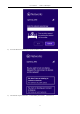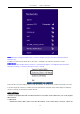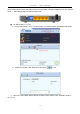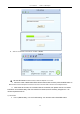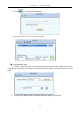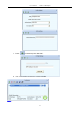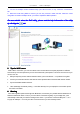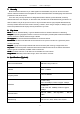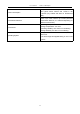User's Manual
Table Of Contents
- WirelessConnection
- 5.TipsforWi-Fiusers
- 6.Warning
- 7.Security
- 8.Keyterms
- Specifications(Typical):
- ProtocolandStandards
- IEEE802.11b/gor802.11n
- Interface
- USB1.1,USB2.0
- FrequencyBand
- 2.412~2.462GHz(Dependsondifferentcountries’r
- DataRate
- Peakrate54Mbps,Peakthroughput:27Mbps.
- TransmitPower
- 802.11b:8dBm;802.11g:7dBm;802.11n:7dBm.
- DataSecurity
- WEP64/128,WPA,WPA2,802.1X,WPS
- PowerConsumption
- Itdependsondifferentadaptermodels,thereare
- TransmissionDistance
- Indoorupto100m,outdoorupto300m(Standardtr
- Environment
- OperatingTemperature:0°C~50°CStorageTemperatur
- OperatingSystem
- Thedriversmightbesuppliedbasingononeortwo
User ’ s Manual Wireless USB Adapter
20
d. After a successful connection it creates a Profile .
2 Use the WPS button on the wireless network adapter to connect.
a. When the router ’ s WPS status LED indicator starts to blink and then press the WPS button on
the wireless network adapte r for about 3 seconds until the LED indicator of the adapter blinks. .
b. After about 30 seconds, the connection will be successful ,then p lease view the connection
information on the Ralink Utility. After a successful connection, it will be randomly assigned to a AP
name and password for
AP
.
2). PIN Mode
a. Start-up Ralink Utility ,click the “ Profile setting ” icon and then select ” add WPS button.