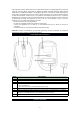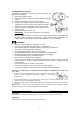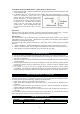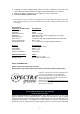User Manual
-
5
-
turn on. installed.
- Batteries may be dead.
- Power Switch is not set to “ON”
position.
according to the polarity diagram.
- Replace all exhausted batteries with
fresh ones at the same time.
- Set Power Switch to “ON” position.
Mouse cursor
does not move
even when the
optical sensor
light is on.
- USB Receiver is not properly
installed on computer.
- Mouse is running on a highly
reflective surface, e.g. chrome
plated surface
- ID of receiver is no matched with
the mouse ID
- Unplug the USB Receiver from the
USB port of the PC and try another
available port.
- Try to use a good quality mouse pad.
- take the mouse closed with the
plugged receiver and turn on the
power switch
Mouse cursor
response is
abnormal or
slow.
- There may be interference from
another RF device nearby.
- There may be another 2.4GHz
Wireless Mouse working nearby.
- Please try to move away from the
possible sources of interference.
- Try to do the manual pairing
procedure to solve the possible ID
crash/loss problem.
SPECIFICATIONS AND SPECTRA GREEN NOTICE
Transmitter (in Mouse unit) Specifications
Sensor System Optical LED
Resolution 800dpi
Wireless Frequency 2.408 – 2.474GHz
Modulation GFSK with 2-way “Frequency Agility Protocol” coding
Working Distance About 30 feet / 9m
Power Source 2 x DC1.5V ‘AAA’ (UM-4) alkaline batteries (Not included)
Current Consumption About 11mA
Average Battery Life 3 – 4 months using good quality alkaline batteries
Receiver
Specifications
Interface USB port (type A socket)
Compatibility USB 1.1 – 3.0
Power Source DC5V
10%
Current Consumption 30mA (max.)
Working Environment
Limits
Temperature Range 32° - 104°F / 0° – 40°C
Humidity Range 85% Relative Humidity or less
(2)
wireless keyboard is used the same receiver with the mouse.
1. Remove the battery compartment cover located at the bottom cabinet.
2. Remove all old batteries at the same time (if any).