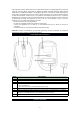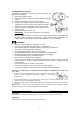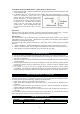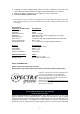User Manual
-
4
-
Scroll Wheel with Button (Middle Button) – Middle Button for Windows Only
1. Under normal operation, rotate the Scroll Wheel for fast browsing up/down in an internet browser and
in other document files.
2. For Windows users only: To enable smooth auto scrolling, press the Scroll Wheel Button. A double
arrow icon, showing the anchor point, and
a
floating arrow icon, showing the current mous
e
position, will appear. To scroll up/down, mov
e
the mouse until the floating arrow icon become
s
an up/down arrow. The farther away the floating
arrow is from the anchor point, the faster th
e
scrolling speed. Press the Middle Button again
to exit the auto scroll function when you have
finished.
Sleep Mode
When the mouse is left idle for 8 minutes, it will enter sleep mode for battery power saving. Press the
Left, Right or Scroll Wheel Button to wake up the Mouse and resume normal operation.
Manual Pairing
This product features auto ID pairing function. The USB Receiver and the wireless mouse will pair
automatically once they are activated. Should there be any problem in auto ID pairing, please follow the
steps below to complete pairing manually .
For manual pairing, make sure that the Mouse is no further than 1 inch (2.54mm) away from the USB
Receiver.
1. Switch off the Mouse. Unplug the USB Receiver from the PC and then reinsert after 2 seconds.
2. Switch on the Mouse again. Push the Right and Scroll Buttons at same time and keep 3-5 second..
3. When pairing is successfully established, the mouse cursor will move again.
CARE AND MAINTENANCE
1. Turn off your mouse by sliding Power Switch to “OFF” when not in use to conserve battery power.
2. Turn the mouse upside down to clean the Optical Sensor carefully with a lint-free cloth. Dust or dirt
may affect its performance.
3. Also clean out dust or dirt accumulated inside the scroll wheel compartment to assure smooth rotation
of the Scroll Wheel.
4. Clean the external surface of your mouse with a damp (never wet) cloth. Mild cleaning agent specially
formulated for cleaning mouse or keyboard may be used. However, solvent or detergent should
never be used.
5. If the mouse is not to be used for a prolonged period, remove all batteries from its battery
compartment. Also remove the USB Receiver from your PC or Mac computer and store it inside the
designated storage compartment adjacent to the battery compartment of the mouse to prevent loss.
HINTS ON PROPER USE OF YOUR MOUSE
Medical research suggests that physical discomfort and injury to nerves, tendons, and muscles may be
related to repetitive motion, an improperly set up work area, incorrect body posture, and bad work habits.
To reduce the risk of discomfort and injury, follow the precautions below:
Stand, stretch, and move around several times every hour.
Switch hands while performing tasks. Use shortcut keys to avoid repetitive or awkward mouse
movements.
Relax your shoulders and keep your elbows at your sides. Adjust the position of the keyboard
position so that you don’t have to stretch to reach it.
Adjust your position so that you don’t have to bend your wrists to type; avoid placing your wrists on a
sharp edge.
If you experience continual discomfort or numbness in your hands, wrists, arms, shoulders, neck or back
while typing, you are advised to consult a qualified medical professional.
TROUBLESHOOTING GUIDE
Symptom Possible Problems Solution
Mouse does not - Batteries may be incorrectly - Reinstall fresh AAA (UM-4) batteries