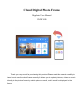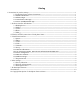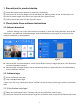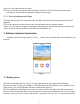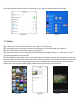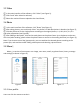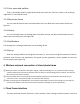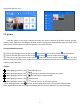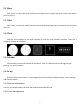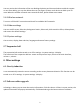Cloud Digital Photo Frame Myphoto User Manual ID-DF10B Thank you very much for purchasing this product.Please read this manual carefully to learn how to use the cloud frame correctly.It allows you to upload pictures, videos or music directly to the picture frame by mobile phone or email, and it would be displayed in the frame.
Catalog 1. Precautions for product startup------------------------------------------------------------------------------------------- 1 2. Cloud photo frame software instructions------------------------------------------------------------------- 1 2.1 Software download-------------------------------------------------------------------------------------------1 2.2 Software login------------------------------------------------------------------------------------------------- 1 2.2.
1. Precautions for product startup ① Install the bracket on the bottom of cloud frame clockwisely; ② Insert one end of the AC adapter into the standard 110-240V AC power socket, and the other end into the DC power supply of the slot on the right side of the picture frame; ③ Slowly remove the protective film from the screen. 2. Cloud photo frame software instructions 2.
email, fill in the input box and click log in; ③ Then it will jump to the perfect user information interface, fill in the nickname and password information, and click OK to complete the registration and login. 2.2.2 User name&password login ① Please log in as per 2.3.1 verification code, and log in with password after getting user name and password. ② Press the prompt to enter the user name and password, and click the login button.
of the cloud photo frame, find the corresponding user, and click accept to bind successfully. Figure 4 Figure 5 3.
3.3 Video ① In the main interface of the software, click "Video" (see Figure 2); ② Clike "send" after videos be selected; ③ Select the received frame to upload to the cloud frame; 3.
3.5.2 User name and mailbox That is, the mailbox used for registration and the user name set. If the user name is not set during registration, it is the default name. 3.5.3 My picture frame You can view the picture frame you bind and the users you bind as the main picture frame (see Figure 4). 3.5.4 History You can check the history of sending photos and video records, and also check whether the sent objects are successfully sent (see Figure 10). 3.5.
suspension ball (see 12). Figure 12 Figure 13 5.1 picture Click the picture in the main interface to enter the picture interface.It includes internal storage, memory card, USB drive, user's favorite pictures and pictures uploaded by users who bind cloud photo frame.Click the picture to play the picture in the form of a slide. 1) Copy and delete pictures ① Click on the top right corner of the screen , select the picture, click on the top Can be deleted.
5.2 Music Click "music" to enter the music interface, and select music to play.Copy music in the same way as picture (see 5.1). 5.3 Video Click "video" to enter the video interface and select file play.Copy video in the same way as picture (see 5.1). 5.4 Clock Click the clock displayed in the main interface to enter the clock selection interface. There are a variety of clocks to choose from. 5.5 Calendar Click calendar to enter the calendar on the Menu.
You can receive the information of the user binding the device and choose whether to add the request or not. After adding, you can also delete the user (see Figure 5).Note: each device can bind up to 30 users.When the number of bound users exceeds the limit, please delete some users. 5.6.3 Wireless network Turn on or off the Wi Fi connection and check for available Wi Fi networks. 5.6.
6.3 Email upload file 1) Fill in the mailbox of the recipient in the mail: cloud_frame@eningqu.com 2) Frame the cloud photo in the themeID number is filled in [] ([] is a symbol in English) 3) The image and video formats areJpg and MP4 formats 4) Pictures can only be added at most9Video cannot be greater than 50m Note: due to the transmission through the server, it is normal to stop for a few minutes. 7.
the empty device. 3) Unable to play file Please check whether the file format is compatible with the player of this product. 4) Screen display is too bright or too dark Please adjust the brightness in the settings menu. 5) No sound Please check whether the playing file has sound or whether the player is in mute mode. 6)Unable to upload video to device Please check whether the required upload file has been uploaded.
10.Copyright description of cloud photo frame software 1) The cloud photo frame software provided by Concept International Group (Hong Kong) Co., Ltd. is all self-developed and designed. 2) Concept International Group (Hong Kong) Co., Ltd. has the right to update, release and modify the system. 3) Any content in the original code of the system shall not be released, transmitted or modified without the permission of Concept International Group (Hong Kong) Co., Ltd. Any violator shall be punished.
FCC WARNING This device complies with part 15 of the FCC Rules. Operation is subject to the following two conditions: (1) this device may not cause harmful interference, and (2) this device must accept any interference received, including interference that may cause undesired operation. Any changes or modifications not expressly approved by the party responsible for compliance could void the user's authority to operate the equipment.