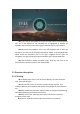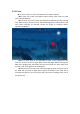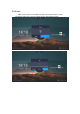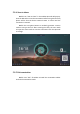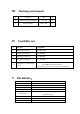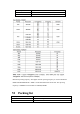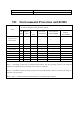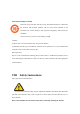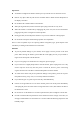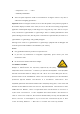User's Manual
Table Of Contents
- I Product interface
- II Product Functions
- III Working environment
- IV Feasibility test
- V Parameter:
- VI Packing list
- VII Environmental Protection and ROHS
5.2.2 Erase
Click icon “Erase” to erase annotations. Four ways as follows:
Dot erase: The eraser icon appears when erasing. Click eraser to erase
across the handwriting.
Circle erase: The circle erases only delete the handwriting of the selected
area. When circle or across the area, the handwriting will be surrounded by red
color which indicates it’s selected. Loosen the finger to complete delete.
Operation as follows:
Slide to clean: Slide to the right 90% or more of the progress bar and
clean the content of current page. When loosen the finger before reaching the
90% of the progress bar, the button will reset and cancel the clean. After clean
success or fail, it will get back to drawing tool.
Gesture erase: The eraser icon can be brought up when the touch area of
the hand and the screen is larger than 6 square centimeters. The eraser tool is
used with the gesture. The size of the eraser icon varies according to the size of
the touch area.