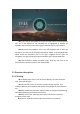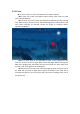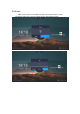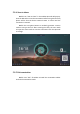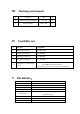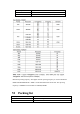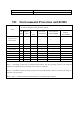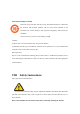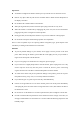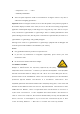User's Manual
Table Of Contents
- I Product interface
- II Product Functions
- III Working environment
- IV Feasibility test
- V Parameter:
- VI Packing list
- VII Environmental Protection and ROHS
Only one side of the toolbar on the left and right side is activated and the
tool icon in the toolbar on the activated side is highlighted to indicate the
operable state, while the other side is gray to indicate that it is not activated.
When touch the annotation icon in the left navigation bar to open the
annotation, the left side of the popup annotation toolbar is the activated state.
When touch the annotation icon in the right navigation bar to open the
annotation, the right side of the popup annotation tool is the activated state.
Switch annotation toolbar activation mode: Touch any tool icon on the
side toolbar to activate the icon of the whole toolbar.
5.2 Function description
5.2.1 Writing
The default stroke color is red. Click icon “Writing” to select the brush
type, color and thickness.
Brush selection: Click icon “Brush” to switch the pen tip type. This
software supports pencil (default) and marker and highlight the selected brush
icon.
Modify handwriting thickness: Slide the slider to change the handwriting
and bold handwriting line with synchronization.
Modify brush color: Touch the preset color palette of the system to
change the brush color.
Brush line: Displays the brush color and thickness currently set.