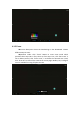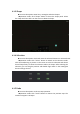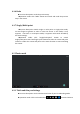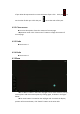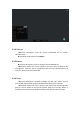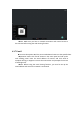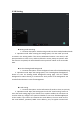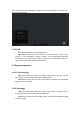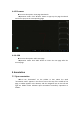User's Manual
Table Of Contents
- I Product interface
- II Product Functions
- III Working environment
- IV Feasibility test
- V Parameter:
- VI Packing list
- VII Environmental Protection and ROHS
4.3.1 New
Function description: Create a whiteboard.
Operation mode: Click “New” on the menu. It’ll pop out the saving
operation. Click “Yes” button, then save the current file first and create a new
whiteboard later. The process of saving is the same as “3.1.3 S ave ”. Click “No”
button, then create a new whiteboard directly.
4.3.2 Open
Function description: Open local whiteboard.
Operation mode: If the current whiteboard content is not empty, click
"Open" button in the menu panel, and then prompt the file saving operation and
call out the file man age r. The file saving process is the same as “4.1.3 S ave ”. If the
current whiteboard content is empty, directly call out the file manager and lock
the path of whiteboard folder, then users can freely choose a whiteboard file to
open.
4.3.3 Save
Function description: Save the current whiteboard file, you can choose
the storage path. Customize the file name and file saving format.
Operation mode: After click "save" button on the menu panel, open the
file saving popup and click the file name to customize the file name. Click file
type to select file storage format and click storage device name to select file
saving path. When the file is saved successfully, it will be prompted at the
bottom and can be clicked to view.