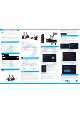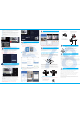User's Guide
Wireless connection is simple and convenient, but wireless is not everything! Because of the
wireless characteristics, in some complex scenarios, there is a signal attenuation situation
after passing through obstacles.Extend the signal transmission distance by placing the
antennas reasonably as follows.
Expand Wireless Coverage
As can be seen from the bar antenna gain chart as shown on the right, the signal
coverage of the antennais similar to anapple. The antenna is located in the center
of the apple,and the signal around the antennais strong. The upper and lower ends
of the antenna are recessed, and the signal is weak.
According to the signal transmission characteristics of the antenna, in order to
ensure the optimal image transmission eect of the wireless NVR Kit, it is required:
1. The antennas of the NVR and IPC should be placed in a high and open place, and not near
the walls, metal, glass and other obstacles, which will aect the signal's outward divergence.
2. The antenna of the IPC should be placed in parallel with the NVR antenna as much aspossible
so that the respective maximum radiation direction angles are opposite to formthe maximum
signal coverage, as shown in the gure below.
Reasonably adjust the antenna and optimize
the signal radiation direction
Camera installation method
Relationship between rod antenna gain and coverage
3dB5dB
Best signal direction
Worst signal direction
1. Use positioning paper to punch
holes, the cement wall needs to
be nailed with rubber plugs;
2. Fix the base with screws;
3. Adjust the tilt angle of the
camera to a suitable position
and then tighten the xing
screws;
4. Install the solar panel as
far as possible in the position
with the longest sunlight.
APP remote viewing video
Download and install
You can search for "EseeCloud" in App Store, App Store and other application markets to
download. Or scan the QR code below to download.
$33GRZQORDG(VHH&ORXG
(Tips: Please make sure that your video recorder is connected to the Internet when using the
EseeCloud APP to add and view the video recorder screen)
Registration and Login
1). Click Register, input your mobile phone number/email, input the verication code, and
complete the registration;
2). Enter your registered mobile phone number and password on the login interface, and
click Login;
3). Click the third-party application icon at the bottom of the login interface, and you can log
in successfully after completing the authorization.
Add device
1). Click “+ on the device list interface to add a camera;
2). Scan the ID QR code on the recorder (click the QR code icon in the lower right corner
of the preview interface);
3). Set the device name to add successfully.
2
You can use a USB ash drive to backup videos, which is easy and convenient.
In the video playback interface, select the channel window that needs to
be backed up ĺ click the backup video button in the lower right corner
ĺ insert the U disk ĺ select the export folder ĺ click export.
(Reminder: U disk format currently only supports U disk in FAT32/exFAT
format for backup, and video les are packaged once an hour)
3
4
Video Backup
Warning
FCC RADIATION NORM
1
2
3
4
Notes:
Device will not in guarantee if caused by below reason:
Accident;negligence;disaster;mis-operation.
Do not conform to the environment and conditions,such as
power improper,working temperature too hight or too low,
lightning stroke.ect.
Ever be maintained by other center which not belong to the
real factory.
Goods already sold more than 12 months.
FCC Compliance Statement
5IJTFRVJQNFOUIBTCFFOUFTUFEBOEGPVOEUPDPNQMZXJUIUIFMJNJUTGPSB$MBTT#EJHJUBMEFWJDFQVSTVBOU
UPQBSUPGUIF'$$3VMFT5IFTFMJNJUTBSF
EFTJHOFEUPQSPWJEFSFBTPOBCMFQSPUFDUJPOBHBJOTUIBSNGVMJOUFSGFSFODFJOB
SFTJEFOUJBMJOTUBMMBUJPO5IJTFRVJQNFOUHFOFSBUFTVTFTBOEDBOSBEJBUFSBEJP
GSFRVFODZFOFSHZBOEJGOPUJOTUBMMFEBOEVTFEJOBDDPSEBODFXJUIUIFJOTUSVDUJPOTNBZDBVTFIBSNGVM
JOUFSGFSFODFUPSBEJPDPNNVOJDBUJPOT)PXFWFSUIFSFJTOPHVBSBOUFFUIBUJOUFSGFSFODFXJMMOPUPDDVSJO
BQBSUJDVMBSJOTUBMMBUJPO*GUIJTFRVJQNFOUEPFTDBVTFIBSNGVMJOUFSGFSFODFUPSBEJPPSUFMFWJTJPOSFDFQUJPO
XIJDIDBOCFEFUFSNJOFECZUVSOJOHUIFFRVJQNFOUPGGBOEPOUIFVTFSJTFODPVSBHFEUPUSZUPDPSSFDU
UIFJOUFSGFSFODFCZPOFPSNPSFPGUIFGPMMPXJOHNFBTVSFT
Reorient or relocate the receiving antenna.
Increase the separation between the equipment and the receiver.
Connect the equipment into an outlet on a circuit different from that to which the receiver is connected.
Consult the dealer or an experienced radio/TV technician for help.
CAUTION!
$IBOHFTPSNPEJGJDBUJPOTOPUFYQSFTTMZBQQSPWFECZUIFQBSUZSFTQPOTJCMFGPS
DPNQMJBODFDPVMEWPJEUIFVTFShTBVUIPSJUZUPPQFSBUFUIFFRVJQNFOU
CAUTION!
5IJTEFWJDFDPNQMJFTXJUI1BSUPGUIF'$$3VMFT0QFSBUJPOJTTVCKFDUUPUIFGPMMPXJOHUXP
DPOEJUJPOT
UIJTEFWJDFNBZOPUDBVTFIBSNGVMJOUFSGFSFODFBOEUIJTEFWJDFNVTUBDDFQUBOZ
JOUFSGFSFODFSFDFJWFEJODMVEJOHJOUFSGFSFODFUIBUNBZDBVTFVOEFTJSFEPQFSBUJPO
3'&YQPTVSF8BSOJOH4UBUFNFOUT
5IJTFRVJQNFOUDPNQMJFTXJUI'$$SBEJBUJPOFYQPTVSFMJNJUTTFUGPSUIGPSBOVODPOUSPMMFE
FOWJSPONFOU5IJTFRVJQNFOUTIBMMCFJOTUBMMFEBOEPQFSBUFEXJUINJOJNVNEJTUBODFDN
CFUXFFOUIFSBEJBUPSCPEZ
!
correct method
fault method
Timeline: You can click 24h, 1h, 30m in the lower left corner to switch the unit
of the time axis. In the area with the video time axis, click the left mouse button
to start playback from the time the mouse clicked.
Smart playback: Click the video thumbnail below to play the video recording,
and select the options of human shape, and mobile recording to view only the
corresponding type of video clips(Note:SD card video recording does not
support intelligent layback.
All recordings: Click on all recordings to display the required recording clips
of the current channel, and you can select the recordings in the corresponding
time period to play.
1). Automatically add: The wireless camera that is shipped together with the
recorder equipment, just connect the power supply, wait for a period of time,
the recorder will automatically add the camera, and you can view the successfully
added camera screen in the preview interface.
2). Manually add:
Step 1: Click the "+" icon at the bottom of the preview interface.
Step 2: Reset the camera or connect the camera to the recorder with a network
cable, click Next.
Step 3: After the camera to be added is found in the waiting list, click Next.
Step 4: Check the video screen of the camera, after conrming that the camera
has been added successfully, click Next to enter the preview interface.
Add IP Camera (IPC)
(Tips: When adding a camera, please try to place the camera and the
recorder as close as possible)
Note: Apple mobile phone system requires iOS system 9.0 or above, Android
mobile phone system requires Android 5.1 or above.
Device List Click the device card to enter the video preview interface, select View
Playback to view the channel video recording of the recorder.
View video screen and video playback
Note: Here we only take the battery camera as an example to illustrate the installation
method of the camera and solar panel.
+