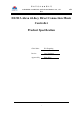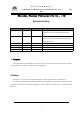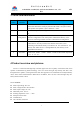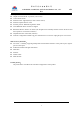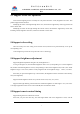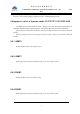Product Specs
Table Of Contents
- D12113-Alexa 44-Key Direct Connection Music Contro
- Product Specification
- Revision history
- 1 Purpose
- 2 Scope
- 3 Terms and Definitions
- 4 Product overview and pictures
- 5 Specific Function Definition
- 6 How does the device connect to Echo speaker?
- 7 Alexa APP operation instruction
- 8 device control via voice assistant
- 9 Remote control key instruction
- 10 Cautions
深 圳 天 好 光 电 有 限 公 司
SHENZHEN DAYBETTER OPTO-ELECTRONICS CO.,LTD ★秘
密★
10
Direct connection is available only from the 2nd generation.
First confirm that the Echo speaker is connected to the network, working properly. Perform the
following steps to connect Alexa.
Step 1: Power up the controller and plug in the light strip.
*If the light is not on, press the "ON" button, press the "brightness +", if still not, check whether the
4-pin connector sequence of the light is correct and whether the power supply has power. Make sure the light
is on. There is no requirement for the state of the light.
Step 2: Aim the remote control at the infrared head. Pressing the key to select the color, the light will
follow the change. This step is to confirm that the infrared remote control is working properly. The user's
manual does not need to write this step.
Step 3: Aiming the remote control at the infrared head and long pressing the ON button for 5 seconds,
the light band begins to flash red, indicating that the state of the network configuration.
Step 4: Say "Alexa, find device" or "Alexa, discover device" to the Echo speaker. The speaker starts to
search for devices. At this point the user can press the remote control to change the lights, but it is not
recommended that the user change, because the network success indicator (green) will not be seen later.
Step 5: The light changes from a red flashing light to a long green light, indicating that the network
configuration is successful. It takes generally within 5 seconds (this time period do not write the user manual)
from the speaker begins to search for devices to the first light becomes green.
If there are more than one controller at the same time in the network configuration status, it will turn
green one after another. If the number of devices is large (more than 8), there may be the first time no device
found. You can let Echo search again, configuration will certainly be successful later.
Step 6: The network configuration is successful. At this point the lights on the Echo speaker in the
search state will continue for some time, and then will prompt vocally to find a new device. Users can start to
control the lights with the remote control. Voice control is available until the Echo speaker prompts to find a
new device.
Step 7: If there is no successful network configuration, the controller will exit the network configuration
state after 3 minutes. You can press and hold the ON button of the remote control again to let the controller
enter the configuration state. If the Echo network connection works, there will be no unsuccessful pairing
within 3 minutes, unless the device has problems. At this point, the user is prompted to plug and re-power,
(you can enter the pairing state without the remote, because as long as the device has not been paired with a
network, it is in the pairing state by default for 3 minutes before each power up), and then let Echo search for
the device.
Disconnecting the pairing needs to be done on the Alexa APP. Just select the device in Alexa APP and
delete it. The device automatically enters the pairing state after deletion.
7 Alexa APP operation instruction
The Alexa APP needs to be downloaded from the Apple App Store or Google Play, and the name of the
app is "Amazon Alexa".