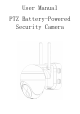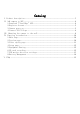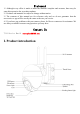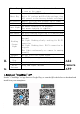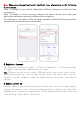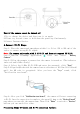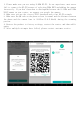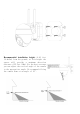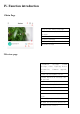User's Manual
What if the camera cannot be turned on?
1.Try to charge the device and then turn it on again.
2.Please try several times to hold down the power key Continuously.
3.Contact Customer Service
4.Connect WI-FI Steps
Step 1: Place the camera and smartphone within 1 to 3 feet (30 to 100 cm) of the
router to ensure strong Wi-Fi signal.
Note: The camera only works with 2.4G Wi-Fi and does not support 5G Wi-Fi.
Step 2: Run the "CloudEdge" application, click and select "Battery
Camera".
Step 3: Follow the prompts to ensure that the camera is turned on. (The indicator
turns red and blinks slowly)
Step 4: Select the 2.4Ghz Wi-Fi SSID and enter the password, click "Next"
Step 5: Align the QR code with the camera lens at a distance of 10-15cm (3.9-5.9inch)
until the QR code is recognized. After you hear the "Bugu" sound, click
"Notification tone heard".
Step 6: After you click "Notification tone heard", the camera will start connecting
to Wi-Fi. Once the connection is complete, the app will jump to the "Device Found!"
page where you can edit the camera name. Then click "Done" to switch to "Devices"
and now you can watch live video.
Processing Steps Of Camera and WI-FI connection failure: