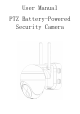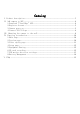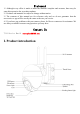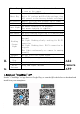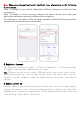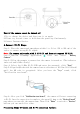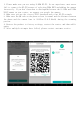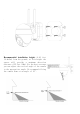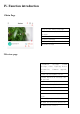User's Manual
II. Add
camera
to APP
1.Download "CloudEdge" APP
Search " CloudEdge" in App Store or Google Play, or scan the QR code below to download and
install it on your smartphone.
Power Key
Press and hold the power button for 5 seconds
to turn on the camera
Reset Key
Press and hold RESET for 5 seconds to reset the
device (if you have modified the settings, they
will revert to the factory default settings)
SD Card Slot
Support local SD card storage (up to 128G)
Lens
Support FHD 1080P resolution
Power Light
Red means charging is in progress
Blue means charging is complete
Microphone
Capture sound for your videos
PIR Sensor
Can detect moving objects up to 12 meters away
Working
Status
Light
Red light continuously on: camera network
abnormal
Red light flashing slowly: waiting for Wi-Fi
connection
Red light flashing fast: Wi-Fi connection in
progress
Blue light continuously on: camera is running
normally
Speaker
Two-way voice call sound output
USB Charge
Port
Use 5V/2A power supply to charge the camera
Thumb Screw
For fixing the camera and the bottom bracket
Wi-Fi
Antenna
Using 3DB signal antenna