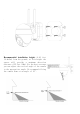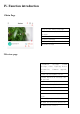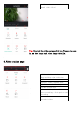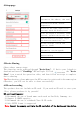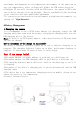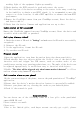User's Manual
working light of the equipment lights up normally.
2) Check whether the WIFI network is good and restart the router.
3) If the location of the device according to the router is far away, resulting
in the inability to obtain a good WIFI signal, it is recommended to move the
router to a closer location, or add a WIFI amplifier to enhance the home WIFI
performance.
4) Remove the floodlight camera from your CloudEdge account, Reset the device,
and then re-add it.
5) Check that the device firmware and applications are up to date.
Update router or WIFI password?
Remove the floodlight camera from your CloudEdge account, Reset the device and
re-add it with a new WIFI or password.
Can't play history videos?
1. Check the status of SD card in "Settings" and make sure the SD card is successfully
recognized.
2. Reinsert the SD card.
3. In the application, format the SD card.
4. Try another new SD card.
Frequent alarm?
1.Open the application, turn down the motion detection alarm sensitivity.
2.Check whether there are objects within the field of view of the device that
interfere with and trigger the PIR sensor, such as outdoor units of air
conditioners, moving cars, passing pedestrians, etc. The angle of the device can
be adjusted appropriately to avoid these easy to interfere with objects
3.Enable "The Alert will be triggered only when human motion is detected" to filter
useless alarms using humanoid algorithm.
Can't receive alarm on your phone?
1In the system settings of the phone, turn on the push permission of "CloudEdge"
application.
2.Ensure that the device's motion detection feature is successfully enabled.
3.Restart your phone and try clearing the cache on your Android phone.
4.Check if the network is good.
Congratulations
You can choose one of the following items as a free gift: solar panel/mini
camera/64GB SD card
Please contact our email:
Please note:
1. Due to the limited gifts, each buyer account can only get a gift, please