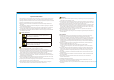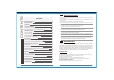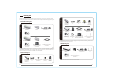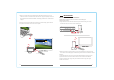User's Manual
11
12
USB
HDMI OUT
POWER
HDMI
HD MI IN
Receiver
HDMI cable
Projecter
HD
TV
HDMI
VGA
USB
AU DIO O UT
N
e
t
w
o
r
k
V
i
d
e
o
Laptop
VGA adapter
USB cable
Audio cable
Transmitter
TX:CB8808
VGA Interface
RX:1.x.xx
1920x1080P Freq:5xxx
NETWORK CONNECTING ...
OSD
5. Wait for 15 to 25 seconds, the network and video indicators will turn on , the
video connection is successful. OSD information on projector (HDTV) screen will
be prompted as “NETWORK CONNECTED, VIDEO CONNECTED" and display video
source content of PC/ Laptop's desktop.
R
R
X
X
:
:
1
1
.
.
x
x
.
.
x
x
x
x
T
T
X
X
:
:
1
1
.
.
x
x
.
.
x
x
x
x
1
1
9
9
2
2
0
0
x
x
1
1
0
0
8
8
0
0
P
P
F
F
r
r
e
e
q
q
:
:
5
5
x
x
x
x
x
x
N
N
E
E
T
T
W
W
O
O
R
R
K
K
C
C
O
O
N
N
N
N
E
E
C
C
T
T
E
E
D
D
.
.
V
V
I
I
D
D
E
E
O
O
C
C
O
O
N
N
N
N
E
E
C
C
T
T
E
E
D
D
.
.
POO3
HDMI
HDMI OUT
HDMI
VIDEO
NET
WORK
H1
V2
2
1
VGA
AUD IO O UT
Transmitter
VGA cable
Audio cable
3. Connect CV6620 with the projector(HD TV)by HDMI cable.
4.Power on projector(HDTV) and receiver. When the transmitter and receiver are
properly connected and the network has been connected, OSD information on
projector screen will be prompted as: "NETWORK CONNECTING ..."
6. If the wireless network status indicator turns on, but this video status indicator
doesn't turn on, please set the computer as “Copy main display” or “Extended
the main display”.(please refer to P28)
CB2601 Loop Output Installation Instruction:
1. Connect the VGA port of CB2601 to VGA port of the laptop device by the VGA
cable and connect the Audio In port of transmitter with Audio Out port of
laptop by audio cable.
2. Connect HDMI port of CB2601 with HD player by HDMI cable, plug the IR
extension cable into the IR slot jack of transmitter, place it in the front of player's
IR receiving window.
Power supply
Power supply
Laptop
IR remote
extension connector
HD Player
HDTV