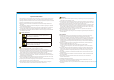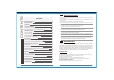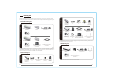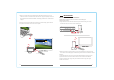User's Manual
09 10
POO3
HD PLAYER
Transmitter Receiver
HD
TV
HD MI I N
POWER
POO3
HD MI O UT
HDMI
HDMI
IR O UT
Transmitter
HD PLAYER
HDMI cable
USB
HDMI OUT
POWER
HDMI
HD MI I N
HDMI
HDMI cable
RX:1.x.xx
1920x1080P Freq:5xxx
NETWORK CONNECTING...
N
e
t
w
o
r
k
V
i
d
e
o
HDMI
USB
Laptop
USB cable
Tran smitter
TX:CB8801
HDMI Interface
HDTV
POO3
RX:1.x.xx TX:1.x.xx
CONNECTED.
1920x1080P Freq:5xxx
NETWORK CONNECTED. VIDEO
HD TV
RX:1.x.xx TX:1.x.xx
CONNECTED.
1920x1080P Freq:5xxx
NETWORKING CONNECTED. VIDEO
Receiver
Remote controler
Connect to HD player
1. Install the transmitter and receiver respectively on base.
*To avoid affecting the transmission distance and image effect, please do not
place any article on or beside the transmitter.
2. Connect the transmitter with player by the HDMI cable.
3. Plug the IR extension cable into the IR Out jack of transmitter, place the IR
remote extension connector in front of player's IR receiving window.
4. Power on transmitter and turn on the HD player.
5. Connect the receiver with HDTV / Projector by HDMI Cable.
6. Power on HDTV and receiver. When the transmitter and receiver are properly
connected and the network has been connected, OSD information on TV screen
will be prompted as: “ NETWORK CONNECTING...”
7.Wait for 15 to 25 seconds, the network and video indicators will turn on,
after that, the video connection is successful. TV screen display player's
broadcasting content and OSD information on TV screen will be prompted as
“NETWORK CONNECTED, VIDEO CONNECTED"
8. Use HD player's remote control at TV's side to control HD player
1.CB8808 should be connected with the VGA port through the VGA adapter.
2.Connect CB8801/CB8808 to Laptop/PC USB port by the USB cable; connect
the Audio In port of transmitter with Audio Out port of Laptop/PC by the
audio cable.
How to connect to PC
Product Installation Instructions
IR remote
extension connector
Power supply
HD TV
Power supply
Transmitter
HD PLAYER
IR remote
extension connector
Receiver