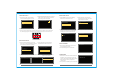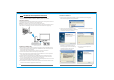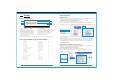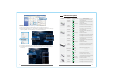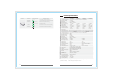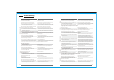User's Manual
27
28
RX:1.5.44 TX:1.5.44
1920*1080 Freq:5230
NETWORK CONNECTED. VIDEO CONNECTED.
1
2
3
4
5
6
OSD (On Screen Display)
List of Supported HID Wireless Keyboard/Mouse Model
1. Receiver software version number; 5. Working frequency:
2. Current video resolution; current wireless network frequency band
3. Network connection status indicator: 6. Video connection status indicator:
Network Connecting: Being in the process of network connecting; Video Connecting: Being in the process of video connecting;
Network Connected: Network connection is successful. Video Connected: Video connection is successful.
Only display when network connected and won't
4. Transmitter software version number;
display when the network is not connected or
Only display when network connected and won't
disconnected from the network.
display when the network is not connected or
disconnected from the network.
OSD will hide automatically after 3 seconds under the circumstances the video connection is successful.
Mouse+Keyboard
Mouse+Keyboard
Mouse+Keyboard
Mouse+Keyboard
Mouse+Keyboard
Mouse+Keyboard
Mouse+Keyboard
Mouse+Keyboard
Mouse+Keyboard
Mouse
Mouse
Mouse
Mouse
Game Controller
Game Controller
Game Controller
Game Controller
Result
OK
OK
OK
OK
OK
OK
OK
OK
OK
OK
OK
OK
OK
OK
OK
OK
OK
Device Name Device Type
RAPOO 1800E
Lenovo KM4901
Fuhlen U79 2.4G
HP VK429PA#AB2
Lenovo N5901A
Lenovo Ultraslim Plus Wireless KM
PRIMAX Black Silk USB KB T1
Logitech MK250
Logitech MK260
Logitech M-BT96a
Logitech M-BJ58
A4TECH OP-220
Microsoft Wired Desktop 600
BETOP BTP-C033
Logitech Gamepad F310
BETOP BTP-C036
Saitek CYBORY F.L.Y 5
1. When the device is properly connected and the network has been connected, OSD
information on display device screen will be prompted as:
" NETWORK CONNECTED, VIDEO CONNECTING... ";
2. Right-click on the desktop and select "Screen resolution";
3. As the below picture shows, there will be two monitors named ①② in panel. If only
monitor ① appeared, please click "Detect" or unplug and then plug PC's HDMI cable;
4. Select "Duplicate these displays" or "Extend these displays" in "Multiple displays"
column, click "Apply";
5. When computer screen shown on the display device, click "Keep Changes" to complete
the setup. Click "Resolution" option to change computer's output resolution. If you
can't set the resolution of 1080P under "Duplicate these displays", please change to
"Extend these displays".
1.When the device is properly connected and the network has been connected, OSD
information on display device screen will be prompted as:
" NETWORK CONNECTED, VIDEO CONNECTING... ";
2.Right-click on the desktop and select "NVIDIA Control Panel";
3.Open the "NVIDIA Control Panel", select "Set up multiple displays", it will show
the following interface:
Windows 7 System
Windows XP System (NVIDIA Graphic Card Series)
Graphic Card Setting
Appendix