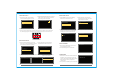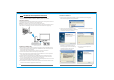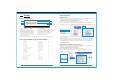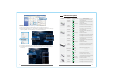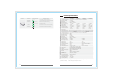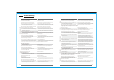User's Manual
21
22
Removing Stick0203
Press OK to continue or Exit to cancel
Removing Stick0203..
Setup
Remove Video Source
Modify Video Source
Add new Video Source
Select Video Source
WHDI Remote Control
2. Use [UP]/[DOWN] direction keys to choose
a video source, press [OK] key to confirm
connecting to the one selected.
1. Press [Source] key, the list of video
sources will be displayed on screen.
Remove Video Source
Quick Connect to Video Source
Setup
Add new Video Source
Modify Video Source
Disconnect Wireless Link
Remove Video Source
Choose Source To Remove
Stick0203
Select Video Source
SONY BD
DVB
Setup
Stick0203
Connected to Stick0203
Rename Video Source
Powering Down..
Power Down Mode
Select Video Source
SONY BD
DVB
Setup
Stick0203
Rename Video Source
itck0203R
Choose Source To Rename
SONY BD
DVB
Stick0203
Setup
Add new Video Source
Remove Video Source
Modify Video Source
Wireless Off
1. Press [1] key of input devices to connect directly to the 1st video source in the source
list; Press [2]/[3] key to connect directly to 2nd/3rd video source in the source list.
1. Choose [Remove Video Source] on the
main menu or press [DELETE] key to
enter [Remove Video Source] menu.
quick
2. Select the video source wanted be
deleted from the video source list.
3. press [DELETE] key
5. The video source is removed,
return to main menu.
4. Press [ok] to Remove
1. Press [MENU] key and choose "Modify
Video Source " from main menu.
2. Select the video source needed
renaming from the video source list
and press [OK] to confirm.
3. Use [LEFT ][RIGHT]direction keys to
change cursor position Use [UP][DOWN]
to modify the content of the character
4. Press [OK] to save the modified name.
1. After pressing [GUEST ] key, system will
enter power down mode.
2. Press [GUEST] again to resume work.
1. When receiver disconnect from transmitter
and there is not any operation to run, the
system will turn into Standby Mode, and the
OSD information will be prompted as
“Wireless Off”.
2. Press
[SOURCE] or [MENU] key to resume work.
Standby Mode