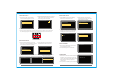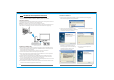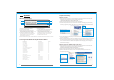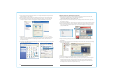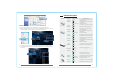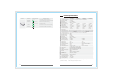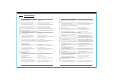User's Manual
23
24
HID Remote Control Operation Instruction
N
E
T
W
O
R
K
VI
D
E
O
STICK
1. Run the driver installation package , at the first installation, the language
selection dialog box will pop up as follows:
4. Since the driver is not certified by
Microsoft, so the following dialog
box may pop up several times during
installation process, please click
“Continue Anyway” to install.
5. Click “Finish” to complete the
installation.
Installation of HID Driver
2. Choose your language and click “OK”,
enter the following installation interface,
click “Next” to enter the next step.
3. Click “Install” to start installation
1
2
3
4
5
* Product model suffix with a "H" means supporting HID function.
Supported model: CV6620H, CB8801H, CB8808H, ,CB3801H,CB2601H
Function Instruction
Application of HID Function
HID Keyboard/Mouse Remote Control function support users to use keyboard/mouse at
receiver(Monitor) side to control the PC at transmitter side.
Note: Since one USB port in receiver can only support one wired
keyboard or mouse at a time, there recommend to use the wireless keyboard/mouse set
which share one USB wireless receiver connector for this HID function supporting.
1. Please make sure that both of the transmitter and receiver can support HID function.
2. Connect the Transmitter with PC's HDMI port. (CB8808 should be connected with the
VGA port through the VGA adaptor)
(Please refer to the installation step of Laptop connecting on P10 to P12.)
3. Connect the Transmitter with PC's USB port by the USB cable.
4. At this time, the PC screen will be prompted to install HID driver . As to the operation
step, please refer to the latter part of this chapter.
5. Connect Receiver to HDTV/Projector by HDMI cable, power on HDTV and receiver.
6. Wait for 15 to 25 seconds, the network and video indicators of receiver will be turn
on, TV screen will display video source content of PC/Laptop..
7. Connect the USB wireless receiver connector of wireless keyboard/mouse set or wired
Mouse/keyboard with Mini USB In port of receiver .
8. After HID driver installed, the wired/wireless keyboard/mouse will be available to use
to remote control the PC/Laptop from monitor's side.
Laptop
Wireless Keyboard/Mouse
USB wireless receiver