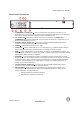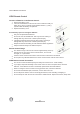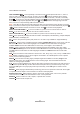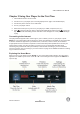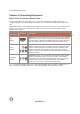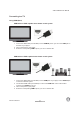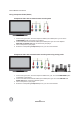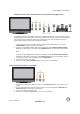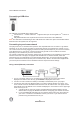User's Manual
VIZIO VBR220 User Manual
14
www.VIZIO.com
FAST FORWARD (
) Press repeatedly to increase the fast forward speed from Fast x 2, Fast x 4,
Fast x 8, Fast x 16, Fast x 32, Fast x 64, to Fast x 128. Press
to resume playback. When viewing
picture files, press to change the slideshow speed from 5 seconds, 2 seconds, 1 second, to No Delay.
STOP (
) Press once to stop disc playback and then press to begin playback at the current location.
Press twice to fully stop disc playback then press
to begin playback from the beginning of the disc.
Also, press once to stop streaming audio and video content.
Note: some Blu-ray discs will only begin playing the disc from the beginning of the disc after you press
Stop. If you want to continue at your current location on those discs, it is recommended that you press
.
(
) Press to advance the disc one frame at a time. Press to resume normal playback.
VIZIO TV VOLUME DOWN (
-) If you have a VIZIO TV, press to turn the volume down on that TV.
MUTE If you have a VIZIO TV, press to mute the volume on that TV.
VIZIO TV VOLUME UP (
+) If you have a VIZIO TV, press to turn the volume up on that TV.
INFO Press repeatedly to display this disc information: Title Elapsed, Title Remaining, Chapter Elapsed,
Chapter Remain, and Display Off.
PIP Press to turn picture-in-picture (PIP) mode on or off. PIP is only available on
supported Blu-ray
discs.
SUBTITLE Press to select a subtitle language. SUBTITLE XX/XX XXX appears on the screen. The first
XX shows the number of the current language. The next XX shows the total number of languages
available. XXX shows the letter abbreviation for the country. Press again to turn
subtitles off.
AUDIO Press to select the audio language (if multiple languages are available on the disc). When
pressed, XX/XX XXX appears on the screen. The first XX shows the current audio language number. The
next XX shows the total number of audio languages available. And XXX describes the current
audio
language.
RES Press to select the video resolution. Choose from: 480i, 480p, 720p, 1080i, 1080p, or HDMI AUTO.
Note: Setting a resolution your TV cannot support could result in an unstable picture or loss of picture.
Check your TV manual for guidance.
ANGLE Press to select a viewing angle (if
multiple angles are available on the disc). Angle X of X
appears on the screen. The first X shows the current viewing angle. The second X shows the total
number of viewing angles available.
A-B Press to create a playback loop. Play the disc until it reaches the place where
you want the loop to
start, and then press A-B. Play the disc until it reaches the place where you want the loop to stop, and
then press A-B again. Your player plays that loop continuously. Press A-B again to resume normal
playback.
REPEAT When playing a standard
disc (non-Blu-ray) press once to repeat the current title. Press again
to repeat the current chapter. Press a third time to resume normal playback.
Number Button Pad While searching, press to enter a title, chapter, track, or time. If the parental
control function is enabled, use these buttons to
enter or set a password.
SEARCH Press to search for a title, chapter, or specific time on a disc.
CANCEL Press to clear an input error.