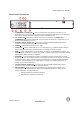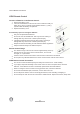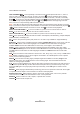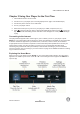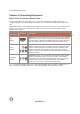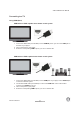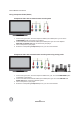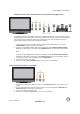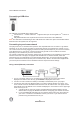User's Manual
VIZIO VBR220 User Manual
Version 1/25/2010 13
www.VIZIO.com
Remote Control Buttons
OPEN/CLOSE ( ) Press to open or close the disc
tray. Note: Due to the nature of Blu-ray discs, it may
take a moment for the disc tray to respond.
STANDBY/ON (
) Press to turn your player on
from the Standby mode. Press it again to return to the
Standby mode.
A (red), B (green), C (yellow), D (blue)
-
Press the A (red) button to exit from Apps,
such as Netflix, Vudu, and Pandora.
Press the B (green) button to set
up your
network connection, if prompted on the Home
menu.
Press to control playback of Blu-ray Discs that
have a Java application (BD-J). For more
information, see the documentation that came
with the Blu-ray Disc.
SETUP Press to open the setup menu to adjust
various options.
DISC MENU Press
to stop playback and return to
the main Blu-ray/DVD title menu. This button also
opens a menu to control playback of MP3 or JPEG
files.
▲
▼
◄
►
Press to navigate the disc menu when
playing a Blu-ray Disc or DVD. These buttons also
navigate the pop-up menu when playing MP3 or JPEG
files.
SELECT Press to select an option after it has been
highlighted in the menu.
RETURN Press to return to the previous page:
When
using your Apps such as Netflix, Vudu,
and Pandora.
When going through the Settings or Media
menus.
POPUP MENU/TITLE MENU Press to open a menu
that lets you control Blu-ray Disc playback. This button
also opens the DVD menu (if available).
PREVIOUS (
) Press to go to the previous title,
chapter, or track.
NEXT (
) Press to go to the next title, chapter, or
track.
FAST REVERSE(
) Press repeatedly to increase
the fast reverse speed from Fast x2, Fast x4, Fast x8,
Fast x16, Fast x32, Fast x64, to Fast x128. Press
to
resume playback.
Play/Pause
( ) Press to start or pause playback of discs or multimedia files.
TM