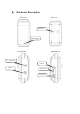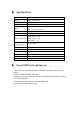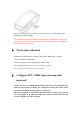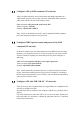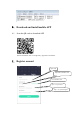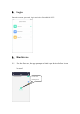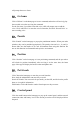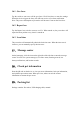User's Manual
Table Of Contents
- Hardware Description
- Specifications
- Insert SIM Card and turn on
- Work status indication
- Configure APN, GPRS login user name and password
- Configure APN by SMS command (2G network)
- Configure GPRS login user name and password by SMS
- Configure APN with USB (NB-IoT / 2G network)
- Download and install mobile APP
- Scan the QR code to download APP
- Register account
- Login
- Bind device
- For the first use, the app prompts to bind a pet d
- Find the barcode on the back of the device and sca
- You can also directly enter the IMEI to bind the d
- If the binding is successful, please complete the
- Home information
- Yell
- Listen
- Go home
- Punish
- Position
- Pet friends
- Control panel
- Geo-fence
- Report loss
- Local time
- Message center
- Check pet information
- Packing list
- FCC Warning:
5.1
Configure APN by SMS command (2G network)
APN is an abbreviation for Access Point Name and changes depending on
which mobile network you are using. For more information about your local
APN, please check with your local wireless carrier.
SMS command: APN+password+space+local APN
Tracker response: APN OK
Example: APN123456 CMNET
Note: 123456 is the default password, it can be changed by SMS command:
password+old password+space+new password
5.2 Configure GPRS login user name and password by SMS
command (2G network)
In the most countries, the user name and password of GPRS are not necessary;
therefore, you can ignore this step if it is not necessary for your local network.
For those countries requiring user name and password, please configure as
following:
SMS command: up+password+space+user+space+password
Tracker response: user, password ok!
Example: up123456 Jonnes 666666
Note: 123456 means the password of the device, Jonnes means the user name
of gprs, and 666666 means password of gprs, please configure it according to
the user name and password of your local ones, you can check this information
with your local wireless carrier.
5.3 Configure APN with USB (NB-IoT / 2G network)
If the device uses an IoT card and does not support SMS, the configuration file
can only be modified via USB.
Insert the data cable to connect to the computer, find the user_config.ini file as
follows:
Fill in the old password, enter the APN to be set, the user name, and the new
password (when it is necessary to change the password) and save it, and then
restart (turn off and on) it.