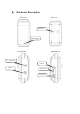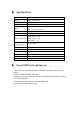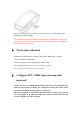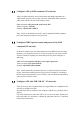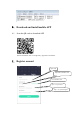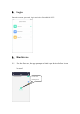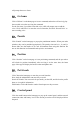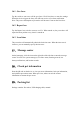User's Manual
Table Of Contents
- Hardware Description
- Specifications
- Insert SIM Card and turn on
- Work status indication
- Configure APN, GPRS login user name and password
- Configure APN by SMS command (2G network)
- Configure GPRS login user name and password by SMS
- Configure APN with USB (NB-IoT / 2G network)
- Download and install mobile APP
- Scan the QR code to download APP
- Register account
- Login
- Bind device
- For the first use, the app prompts to bind a pet d
- Find the barcode on the back of the device and sca
- You can also directly enter the IMEI to bind the d
- If the binding is successful, please complete the
- Home information
- Yell
- Listen
- Go home
- Punish
- Position
- Pet friends
- Control panel
- Geo-fence
- Report loss
- Local time
- Message center
- Check pet information
- Packing list
- FCC Warning:
Note: If you can’t turn it on, the device may be out of power. Please plug in the
included data cable to charge.
“If consumers use the power adapter for charging, they should purchase the power
adapter that meets the power requirements of the corresponding safety standards or
the CE certified power adapter”
4、 Work status indication
GPRS online: Blink each 10 seconds; GPRS offline: Blink each 5 seconds.
Fixed to satellites: Double blink.
Fixed to 4 satellites at least and SNR≥38: Blink 3 times
Device charging status: On for 1 seconds and off for 1 second.
Fully charged: On for 5 seconds and off for 1 second.
5、 Configure APN, GPRS login user name and
password
Usually, the device can automatically identify and select APN and GPRS user
names and passwords, no settings are required. If it cannot be connect to the
network, please follow the steps below to configure it.
This device supports 2G and NB-Iot dual networks. If you use a 2G network,
you can configure it by SMS and USB port; if you use NB-Iot network, you
can only configure it via the USB port.