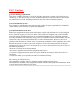Getting Started Guide
Table Of Contents
Image setting
Lamp control
setting
Replay
Preview mode
Intercom
C.wi-fi smart link configuration
Buy a package
Activate the package
Tap “Waiting for WiFi smartlink configuration”,
enter Wi-Fi password, you can also enter camera
ID, and then tap “Next”.
Once you hear the camera voice prompt “WiFi
connected”, it will be shown on device list.
The last step for setting up your camera is to set
a password for the camera.
Preview
Here are feature introductory pictures for the preview,
tap play button to start previewing.
Cloud storage Alarm settings Replay
Motion tracking
When the camera captures moving object, alarm will
be triggered, alarm video will be uploaded to cloud,
users are able to access cloud recordings even the
device or SD card gets stolen.
1. Tap cloud icon .
2. Tap “Buy a new package”.
3. Tap “Subscribe”, now you have ordered a package.
Tap “Activate” ,now the cloud service comes into
effect.
When camera detects moving object, it will send a
notification to the App.
Tap ”Settings” ,then tap “Alarm” enable it.
Enter preview interface,tap “Replay”, you can choose
SD card or cloud recordings, choose a date to find
recordings in a specific date.
Motion tracking is enabled, camera targets and tracks
the moving object it detects.
You can find the option on preview interface.
Tap “Preset track”,then Enable”Motion track”.
Deactivate the package
1. Disable “Cloud Storage Service”.
2. Tap “Verify Code”, the verification code will be
sent to your phone or e-mail which you use to
register App account.
Thanks for your reading!