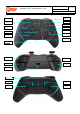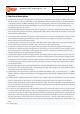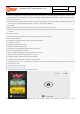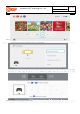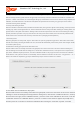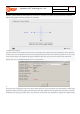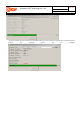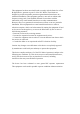Product Description
Shenzhen CHT Technology Co., Ltd.
Rev:1.4
first page A total of 7 pages
3. functional description
4. (2) Bluetooth connection to the Switch host: for the first use of the handle, long press the "docking" button of the
handle for about 3 seconds, until the LED1-4 water light flickers after the handle is turned on, open the Switch host
to the pairing interface for Bluetooth pairing, after the successful pairing, all functions of the handle can be used
normally, the host allocation handle channel light is long on;If the match is not successful, the controller will
automatically sleep after 60 seconds.
5. (3) Wired guided Bluetooth docking function: After the gamepad is connected to the Switch host via USB data cable,
press any key of the gamepad to wake up, unplug the data cable, and the gamepad will automatically connect to the
Switch host through Bluetooth;
6. (4) "Docking" button operation: long press the "Docking" button for 3 seconds in the hibernation state, the handle
enters the Bluetooth pairing state with the host, LED1-4 state is the water light, and short press the "Docking"
button in the startup state, the handle sleeps;
7. (5) The gamepad is connected to a PC through a USB cable, and the device display name is Xbox 360 Controller (the
PC must have an Xbox 360 driver installed) to realize the function of Xbox 360 gamepad;
8. (6) Switch host upgrade function is not supported for the gamepad. To update the gamepad firmware, please
download our company's program and upgrade it by connecting to PC. (If some functions of the gamepad cannot
be used normally due to Switch host version upgrade, please contact our company to obtain the program and
upgrade instructions for the gamepad firmware upgrade).
9. (7) The handle supports continuous sending function. After holding down A single function key (such as A, B, X, Y),
press the "Turbo" key again, the function key has continuous sending function. If the continuous sending function
of the key needs to be cancelated, repeat the above operation once.Press and hold the "Turbo" button of the handle
to operate right 3D up and down at the same time. The speed of continuous firing can be adjusted in three gears:
fast, medium and slow.
10. (8) The handle supports any key wakeup (except L3, R3, Turbo, M1, M2, M3, M4 keys). After wakeup, the handle
enters the state of connecting back, LED1-4 is the flashing water light. If the handle is not matched with the Switch
host before, it will connect back to the host.
11. (9) The button part of the joystick is composed of UP, DOWN, LEFT, RIGHT, A, B, X, Y, L, R, ZL, ZR, L3, R3, -, +, TURBO,
HOME, screenshot, docking 20 function keys and 4 mapping keys M1, M2, M3, M4, equipped with LEFT and RIGHT
3D joystick;
12. (10) The handle is equipped with vibration function. In the "Settings" option of the Switch host, the motor vibration
function of the handle can be turned on or off manually.The handle also supports the adjustment of vibration
intensity. When the handle is connected, press and hold the "Turbo" button of the handle to conduct the left 3D up
and down operation at the same time, which can enhance and weaken the motor vibration intensity. After operation,
there will be a 3-second vibration prompt.
13. (11) There are four mapping keys M1, M2, M3 and M4 on the back of the handle, and there are four groups of states
to choose from.The first three groups of states are mapping functions, the first group is M1-A, M2-B, M3-X, M4-Y,
and the second group is M1-R, M2-L, M3-ZR, M4-Z.In the third group, both M1 and M3 were R3, and both M2 and
M4 were L3. In the fourth group, M1, M2, M3 and M4 had no functional output.When connected to Switch host or
PC, press and hold the "Turbo" button of the handle and then press the "-" button to Switch the four groups of
states.When the handle leaves the factory, the function of the back mapping key defaults to M1-A, M2-B, M3-X and
M4-Y.
14. 4. The charging