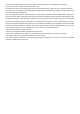Instruction Manual
Smart Sports Bracelet
Instruction Manual
Lead a Healthy Life
How to Connect
Bluetooth Call Connection
Operation Instructions
Use browser to scan and download the APP (data flow is required).
Enable the corresponding permissions which are important for
Bluetooth connection during APP downloading and installation.
You can also scan the QR code on the bracelet end to download
the APP.
WILLWATCH2
1.Open mobile “settings”, click and open Bluetooth;
2.Open the bracelet. Slide left to enter the bracelet main interface
and slide up until “pairing” is found;
3.Click “pair” to enter the relevant instruction page, then slide
up to the QR code interface of “Bind the App”;
1. The company reserves rights to modify the instruction manual
without any further notification. Some functions may be different
in specific software versions, which is normal;
2.Please charge the product for 2 hours prior to your use;
too low versions may lead
to connection failure
3. Download the mobile APP that is used to connect to bracelet
before your use. The APP can synchronize time and allow you to
set personal information. For detailed information, please refer to
the subsequent instructions involving software synchronization;
4.Keep away from hot water, tea water and any other corrosive
liquid. Although it is IP67 waterproof, it isn’t suitable for diving
(>2m), which may lead to water inflow. Any damage incurred
by the above-mentioned issues won’t be covered by the product
quality warranty and free maintenance scope;
5.The product only serves as electric detection function. All data is
for daily reference, but not medical use;
6.Keep a proper tightness between bracelet and your arm; too tight
or loose may lead to inaccurate measurement. If it is wore too tight
or too loose, blood flow and sensor detection may be separately
affected;
7.Avoid to crash into hard items, which may break its glass.
1.IOS: If it isn’t used for more than 2 hours (≥2h), in standby or sleep
state (the mobile phone isn’t used for a long time and its display is
off), WillWatch2 will be removed by IOS system. At this time, the APP
is disconnected with the bracelet, making the APP fail to use. Open
the APP again, then it will automatically connect to the bracelet;
2.Android: Enable permissions of the APP on mobile settings after
a successful APP installation. Each mobile phone is different and we
take Huawei as an example: settings - APP - enable APP management
- WillWatch2. Find the APP - change automatic management to
manual management - enable all permissions (enable self-starting,
association start-up and background activity). This work is only used
to keep the connection between the mobile phone and bracelet
Bluetooth when the mobile phone is in standby state (its display is
off), but not be removed by Android system. In addition, no data
flow and mobile electricity will be used.
4.Open the APP - click “start” - enter the connection interface
- use the mobile phone to scan the QR code to connect;
5.“Connecting” pop-up window will occur at this time. Please wait
patiently. It will automatically switch to the APP home page after
a successful connection;
6.After the first successful connection, please click “pair ” key, then
press“enable” key to accomplish the connection.
1.Open the bracelet. Slide left to enter the bracelet main interface
and slide up until “pair” is found;
2.Click “pair” to enter the relevant instruction page, then slide up
to the “mobile phone binds Bluetooth call” interface. 。
3.Open system settings interface - click and open Bluetooth - search
Bluetooth devices until “BT-CALL” is found;
4.After searching, click “BT-CALL” to pair and wait for a successful
pairing;
1. click “Unbind Dewice”to pop up the “Re-Pair”pop-up window,
Then click “ok”.
Unbind device
BT_CALL Unbind
2. Open "Settings", click "Bluetooth" to enter this interface,Find the
connected device and click Icon to enter the interface.
3. Click "Forget this device" and then click "Forget device"Button
to complete the device unbinding.
2. Click "Forget this device" and then click "Forget device"Button
to complete "BT_CALL" unbinding.
1. this interface,Find the connected"BT_CALL" device and click Icon
to enter the "BT_CALL" interface.
5.The bracelet shows “successful connection, please work with
WillWatch” when “BT-CALL” is connected. Click and tick the icon
accomplish the “Bluetooth call” connection and pairing.
On: Long press “On/Off Key” for 3s to power on;
Off: Long press “On/Off Key” for 3s to power off or enter settings
to power off;
Dial switch: long press the dial interface for 3s to enter the dial switch
interface. Slide the screen right and left to switch dial. Click to select
the scale drawing of dial to successfully set new dial and replace the
default dial.
Note: only exercising time (more than 5m) and steps (more than
200) will be saved. Data that meets either requirement can be
saved. Otherwise, you will receive a prompt that data won’t be
saved due to too little data;
Today’s Exercises: The default option is to turn on the step counting
function and display real-time data for that day. After a successful
pairing with APP, sports data such as step, distance and calorie will
be automatically synchronized (or manual refresh) to the APP. Click
the screen again and you can view the comparison diagram of sports
data for the week. Slide right to return to the data interface。
Touch Descriptions: 1. Slide the dial interface from up to down, then
enter the status bar interface。
2.Slide the dial interface from left to right, then enter the shortcut
menu interface: sports/heart rate/sleep record 。
3.Slide the dial interface from right to left, then enter the main menu
interface。
4.Slide the dial interface from down to up, then enter the notification
view interface
5.Drop down the status bar (slide the dial interface from up to down
to enter the status bar interface), then functions such as connection
icon, do not disturb mode, brightness adjustment, shortcut key
settings and electric quantity display can be found;
Enter “WillWatch2” when the Bluetooth is successfully connected.
Mine - My Device - Click “Firmware Update”. Offer new prompt in
case of new firmware, and take about 3-5m to update. After a
successfully update, the bracelet will automatically power on and
reconnect to the device.。
Note: 1. Ensure that the electric quantity of the bracelet the mobile phone
is more than 50% during firmware update;
Special Notes
2.If Bluetooth is disconnected or fails to update, please click “firmware
update” again.
Sports Mode: include indoor and outdoor running, outdoor hiking,
indoor walking, outdoor biking, indoor biking, climbing, free training
and history record. The product isn’t equipped with GPS function,
so different versions may show different information for some functions
that need GPS assistance, including exercise algorithm and track.
Please click the corresponding sports icon according to its actual
functions. What’s more, you are allowed to enter the corresponding
sports mode and set sports goal such as distance, time and calorie
burned (it is not required to set a sports goal). The product can save
up to 8 recent exercise history records and others will be covered
in sequence. Slide the page up and down to check records that are
displayed in chronological order.。
Alarm Clock: Click the alarm clock to set. Click to set its ring time
and repetition period. All alarm clocks that have been set successfully
(up to 5) will be displayed in the list page (no response if it exceeds
5 alarm clocks);。
Add some alarm clock to enter its detailed page, then you can change
its ring time or delete the alarm clock (the alarm clock that has been
deleted won’t be displayed in the list. Please directly return to the
alarm clock list page);
Alarm Clock Prompt Interface: You can close the alarm clock (press
the gray trash key on the bottom).
Find Mobile: After a successful pairing with APP, click “Find Mobile”
in the bracelet. “Find Mobile” interface will be popped up and your
mobile phone vibrates and rings。
Remote Photography: Click “Remote Photography” on the bracelet,
then the camera function will automatically pop up on your phone.
Click or shake your phone to take photos.
Music Control: Open the mobile music player, then use the bracelet
to synchronize and update 。
Music Sodcast: Turn on the function to sodcast music 。
Sedentary Reminder: Click sedentary reminder to enter the relevant
settings interface, then you can set data in relation to power-on, power
-off, remind interval and times;
Flashlight: Serve as an electric torch;
Settings: After entering the settings interface, you can find “Dial
Settings”, “Sleep Settings”, “Other Settings”, “About the Bracelet”,
“Power-off” and “Restore Factory Settings”;
Dial Settings: Enter to switch dials. Slide up and down to select dials
as you wish. Click the selected dial to switch; 。
Other Settings: “Raise to Wake”, “Screen-on Time”, “Notification
Reminder” and “Heart Rate Automatic Measurement”;
About the bracelet: Display bracelet type, device address and
software version.
1.Maybe the time you took to press the On/Off key is too short.
Please press the On/Off key for more than 3s;
1.Not be fully charged. Please take adequate time to charge (at
least 2h);
1.Power on your bracelet again;
2.Turn off your mobile Bluetooth, open it and try to connect again.
3.Open APP - bracelet in my device - check whether “Device Removal”
is displayed - “Are you sure to remove the device?” is showed after
you click “Device Removal” - select “OK” to switch to pairing interface
via QR code scanning - successful to disconnect in APP In case of
IOS system, you should enter mobile settings to neglect WB05 bracelet
that has been successfully paired.
Sleep monitor means simulating your natural sleep and wake-up
state. Please use it properly. Error may occur if you sleep too late
or just wear it when you intend to sleep. Moreover, there is no
sleep data if you wear it when sleeping in the daytime (its default
sleep time is 21:00-9:00).
2.Check whether the charger or charging cable is in good condition.
Try to change charger and charging cable;
3.Check whether the charging cable port is connected well, then
try again.。
Low battery. Please connect to the charger to charge。
2.Low battery. Please connect to the charger to charge;
3.If you don’t use the bracelet for a long time and it fails to be
charged by normal chargers, please try to charge and activate it by
5V/1A charger.
Contact: Manually add the contact list of the bracelet to the APP
(up to 15);
Heart Rate: Open heart rate and automatically measure heart rate
after 2s. “--Bpm” is displayed in the data box. It starts to measure
heart rate after 2s lingering in the heart rate interface. Slide right
to exit the interface and return to the previous level and stop its
measurement;
Sleep Monitor: The default option is to monitor your sleep from 21:00
to 9:00. You can check your sleep time for the last night if you wear the
bracelet; after a successful pairing with the APP, all sleep data will be
automatically synchronized (or manual synchronization) to the APP.
The bracelet will automatically recognize and judge sleep state. Sleep
value displayed in the bracelet may be different from its actual value
when you are just wake up because the bracelet is still monitoring your
sleep state at that time. After the bracelet accomplishes its monitoring,
the full night’s sleep result will be consistent with the actual value. But
there is some error between the final and actual sleep data due to
different sleep state, which is acceptable; 。
If no value is measured after 15s continuous work, prompt page will
pop up (as shown below). At this time, please slide right to enter
the heart rate measurement interface again until heart rate value
is measured. If slide right to exit, it will return to the previous level
and stop its measurement, then you can check the history record
on your mobile phone;
topwatch: Click stopwatch function - enter stopwatch interface -
click “Start” key - start to time. Press the key at the bottom right to
pause, and press the key at the bottom left to zero;
”Stopwatch” can be used to count only in the function page. Please
note that it only display 1 counting data (up to 8 counting).
Firmware Update
Unbinding instructions
Function Instructions
How to Remove Malfunctions
Warranty Statement
Recommended Systems
Support 5.1 operating system and more advanced systems
Support 10.0 operating system and more advanced systems
Pre-use Notes
bracelet fails to power on?
bracelet automatically powers off?
Short service life?
Bluetooth disconnects or fails to connect?
Inaccurate sleep data?
Seller
Warranty Card
Customer Information
Te l
Abstract
Malfunction Remarks
Type
Customer Name
Purchase Data
Date Overhaul
1.Any product quality issue caused by manufacturing process, material
and design is covered by the warranty scope under the premise
that the product is used properly. From the date of your purchase,
you can enjoy the following free maintenance services:
(a)Motherboard: 1-year free maintenance;
(b)Battery and charger: 6-month free maintenance.
2.Malfunctions incurred by the following issues aren’t covered by
the warranty scope:
3.Please send the product to our company or the dealer if repair
is required;
4.In terms of its functions, please be subject to the real object you
received.
(1)Disassemble and refit bracelet without authorization;
(2).Malfunction caused by unintentional falling;
(3).Man-made damages or malfunctions caused by the third-party fault (such as
motherboard inflow, shatter and surface scratch);
!