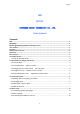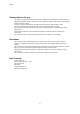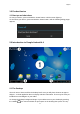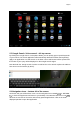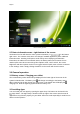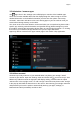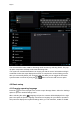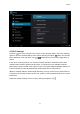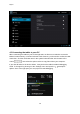User's Manual
English
7
3.3 Administer / remove apps
The ‘Apps’ item in the ‘Settings’ menu will display an overview of the installed apps.
There are four tabs available which filter the displayed app list. Select an app to view its
detailed information. In the detailed information you also have the options ‘Force Stop’,
‘Uninstall’, ‘Clear data’ and ‘Move to SD card’. Moving apps to your SD card can save you
some internal storage memory on the tablet.
The ‘Clear cache’ and ‘Clear defaults’ can be used when you are experiencing issues with a
specific app. Clearing cached information and (possible wrong) default settings may solve
the problem. Clearing this information will also wipe any stored login information. i.e. clearing
the cache of your social media app will also force you to re-login afterwards.
Apps may also be removed in the apps content page of the market / shop application.
3.4 Add an account
The best way to fully make use of your Android tablet is by linking your Google / Gmail
account to your device. Open the ‘Settings’ menu and choose the
‘Accounts & sync’ item.
Without any added accounts the right pane will display nothing. Instead select the option
‘Add account’ in the top right corner. To add a Google / Gmail account please select ‘Google’
in the pop-up and follow the instructions on the screen. After entering your Google username
and password you have the option to automatically back-up your apps, settings (i.e.
bookmarks and Wi-Fi passwords) and other data.