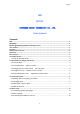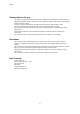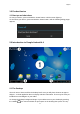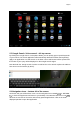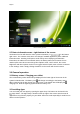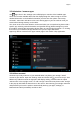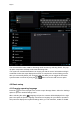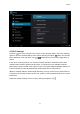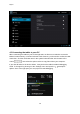User's Manual
English
6
Recent activity preview
2.5 Status information area – right bottom of the screen
The bottom icon bar will show the some system information (i.e. ) in the bottom
right corner. The contents of this area can change if installed applications place additional
information here. Pressing it will open a small overlay menu displaying the date/time
information, the tablet’s current network status, the battery status and a shortcut icon to
another quick menu where some things like ‘Airplane mode’, ‘Wi-Fi On/Off’, the screen
brightness and other options can be set or toggled. Also this quick menu contains a shortcut
to the ‘Settings’ menu. Simply clicking elsewhere on the screen will close this menu.
3.0 General operation
3.1 Battery status / Charging your tablet
The current battery status will be always displayed in the lower right of the screen in the
system information bar. The battery icon
will change accordingly to the battery status.
When connected to the DC charger, the status area on the bottom bar will display the
charging icon. Note the lightning symbol inside the battery icon.
3.2 Installing Apps
You can install your own Apps by opening the Apps shop. This button can be found in the
‘App drawer’. The Apps shop is located on the top right of the screen. Note that not all
applications may function properly for your tablet. Some are made especially for small screen
devices such as phones.