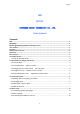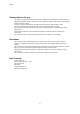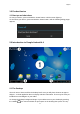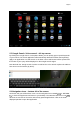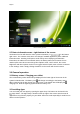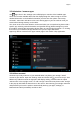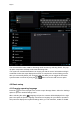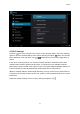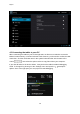User's Manual
English
4
until a popup appears named ‘Select wallpaper from’. In the list may appear multiple options
to select an image or animated image of choice. The option ‘Live Wallpapers’ will show the
pre-installed animated desktop images. Other options such as a ‘Super-HD Player’, ‘Gallery’
or ‘Wallpapers’ allow you to select (widescreen) photos, downloaded images or other images;
depending on the features of that specific application.
To place a widget or app shortcut on the desktop, touch and hold the icon until the App
drawer fades and the desktop appears. Move your finger to the location where you want to
place the icon and release your touch to place the icon.
To move or delete icons and widgets from your desktop, touch and hold the icon until a grid
appears. Move the icon to the new location or drag it to the ‘Remove’ bar on the top of the
screen to remove it. Releasing the touch screen will confirm your action.
2.2 The App drawer – right top corner
Press the icon in the top right of the screen to open the App drawer. Here you have
access to two tabs; ‘APPS’ and ‘WIDGETS’. The ‘APPS’ tab displays all applications that are
available on the tablet. The ‘WIDGET’ tablet contains the optional widgets that can be added
to the desktop.
To place a widget or app shortcut on the desktop, touch and hold the icon until the App
drawer fades and the desktop appears. Move your finger to the location where you want to
place the icon and release your touch to place the icon.
When using apps or other parts of the operating system you often will see the ‘Extra options’
icon
.
Pressing this icon will open a secondary menu with more options. Functions like opening an
advanced settings menu, switching to a different account or refreshing the displayed
information are often ‘hidden’ behind this icon.