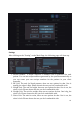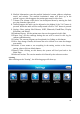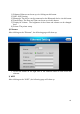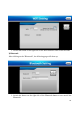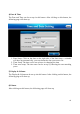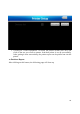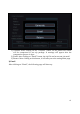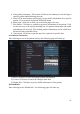User's Manual
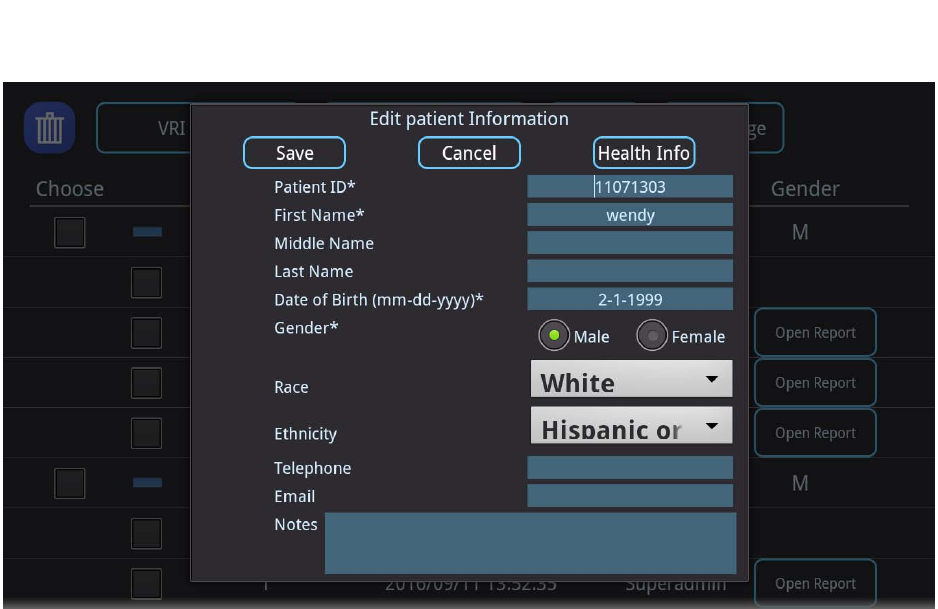
70
4. Data Quality Summary: This feature will show the summary for all the flags a
specific patient suffered during the tests
5. Search: The search button will ensure you get all the information for a specific
patient. You can search by Patient ID/Patient Name
6. Main page: Click here to lead you to the main page of the test.
7. Plus button: Click here to expand to get more information of the patient. Click
on the row next to the square checking box, the patient information and health
information will show up. The existing patient information can be edited here.
Please find the screenshot below.
8. Open report: Click here to get the report for a patient on specific date
Saved Patient’s Information
After clicking on one of the patient history, the following page will show up.
1) Save: Click here to save the changed patient information
2) Cancel: Click here to cancel the changes made here
3) Health Info: Click here to get the health information of the patient
3) Health Info
After clicking on the “Health Info”, the following page will show up.