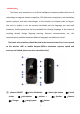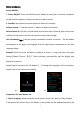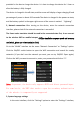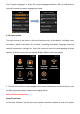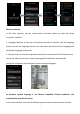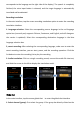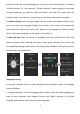Instruction Manual
8
Long press the translation red/blue button for smart AI question and answer (currently
only Chinese question and answer is supported, the content is limited. There may be
changes as the version is updated).
Offline translation (reaction speed and accuracy are limited, please use voice translation first)
In the main interface, tap the screen offline translation option to enter the offline
translation interface.
1. Language selection: Click the language selection button at the top of the display
home page to enter the language selection list, click the desired source language (left
side) and target language (right side) to download the data in the corresponding
language (requires networking status). Currently supports Chinese, English, Japanese,
Korean, French, Russian, German, Spanish and other languages, as the version update
will change.
2, Data cache: When using offline translation for the first time, please press the
following A / B button for 2-3 minutes, first data cache (data cache, long press A / B is
not responding), and then use offline translation.
3. Translation operation: Press and hold the left/right button of the voice input. After
hearing the “嘀” sound, start to speak and enter the voice recognition state (the left
button corresponds to the language on the left side of the display, and the right button