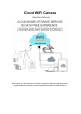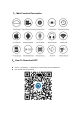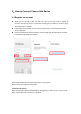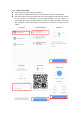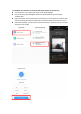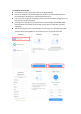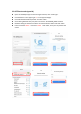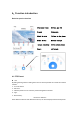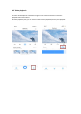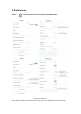Operation Manual
Table Of Contents
- Operation Manual
- 4、Function introduction
- 5 Preferences
- Click " " in the preview screen check the parame
- 7、How to use a camera on a computer
- 8 、 Frequently asked questions
- 2、Why does it Intermittent video recording ?
- 3、Why does the camera is disconnected?
- 4、How to add family email account ?
- 5、How many people access an account at the same ti
- 6、Cannot recognize TF card?
- 7. After the cloud service expires, the recording
- 8、Cannot read the wireless network name after conn
- 9、Why can't I switch to another account to configu
- 10、How to connect my camera to other Wi-Fi?
3.2.2
Addition by connection to network cable (Only support Lan port device)
Click the button in the upper right comer on the app homepage.
Choose the device type intelligent camera,choose the addition by connecting to
network cable.
Plug in the power to the camera,Device network port is connected to the network cable
Scan device body QR code,put the QR code on the device body into the box and scan it.
Please wait patiently ,The connection process takes about 1-2minutes,after you will hear
welcome to use camera.