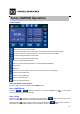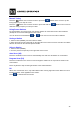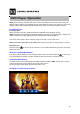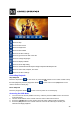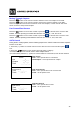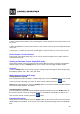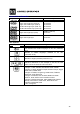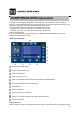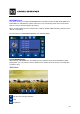User's Manual
36
3. Enter a Time/Track number into the field using the numeric keypad on the remote control or on
the screen.
4. Press the OK button on the remote control or on the touch screen to go to the specified location
on the disc.
5. Press the (-/--) button on the remote control again or touch the OK icon on the screen to exit.
Direct Chapter / Track Selection
During DVD, VCD and CD playback, you can use the numeric keypad on the remote control to
access a track directly.
Viewing an Alternate Picture Angle (DVD Only)
Some DVDs contain scenes that have been shot from different angles. For DVDs recorded with
multiple angles, press the (ANGLE) button on the remote control to toggle available angles.
Zooming
Press the ZOOM button on the remote control to enlarge and pan through the video image using
the following options: “Q1”, “Q2”, “Q3”, and “OFF”.
Multi-Language Discs (DVD Only)
Changing Audio Language
If you are watching a disc recorded in multiple languages, press the (AUDIO) button on the remote
control to choose a language. You also can touch area E, and then press the button.
NOTE: During VCD playback, press the (AUDIO) button on the remote control to choose between
Left Channel, Right Channel, and Stereo.
Changing Subtitle Language
If you are watching a disc that contains multiple languages subtitles, press the (SUBT) button on
the remote control to choose the language in which you would like the subtitles to appear. You
also can touch area E, and then press the button.
Playback Information
During DVD and VCD playback, press the (INFO) button on the remote control or touch area B to
display playback information on the screen, this includes the media playing and current playback
time.