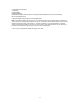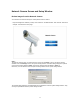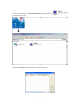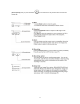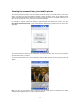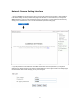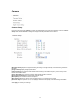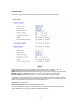User's Manual
Table Of Contents
- Main Features
- Physical Description
- Installation
- Network Camera Screen and Setup Window
- Operating Bar
- Viewing the camera from your mobile phone
- Network Camera Setting Interface
- Camera
- Alarm
- SD Functions
- Tools
- SPEEDREAD YOUR NETWORK CAMERA
- ADVANCED SETTINGS
- DEFAULT SETTINGS
- SPECIFICATIONS
- TROUBLESHOOTING
- GLOSSARY OF TERMS
21
the following:
rs with the first being the primary DNS server and the second being
e secondary DNS server)
era
es on your network as
is will result in conflict and may cause the device to not to work properly.
7. Once you’ve entered all the details click “Apply” then “Exit”.
5.
Take note of
i) IP Address
ii) Subnet Mask
iii) Default Gateway
iv) DNS Servers (Both numbe
th
6. Enter the details noted in step 5 into the relevant fields.
Note: The default IP address of the camera is 192.168.168.100This can be changed to any IP address on
your IP range. For example if the IP address of your PC is 192.198.1.52 then the IP address of your cam
should be unique and on the same subnet, i.e. 192.198.1.X where X is any number between 1 and 255
except 52. Ensure the IP address you chose is not the same as other network devic
th