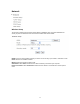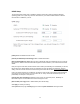User's Manual
Table Of Contents
- Z6BNC316PW_FCCID_UserManual.pdf
- Z6BNC316PW_FCCID_UserManual.pdf
- Z6BNC316PW_FCCID_UserManual.pdf
- Main Features
- Physical Description
- Installation
- Network Camera Screen and Setup Window
- Operating Bar
- Viewing the camera from your mobile phone
- Network Camera Setting Interface
- Camera
- Alarm
- SD Functions
- Tools
- SPEEDREAD YOUR NETWORK CAMERA
- ADVANCED SETTINGS
- DEFAULT SETTINGS
- SPECIFICATIONS
- TROUBLESHOOTING
- GLOSSARY OF TERMS
- Z6BNC316PW_FCCID_UserManual.pdf
- Z6BNC316PW_FCCID_UserManual.pdf
- 11.pdf
When click search ,see figure above.
[SSID] select the network name you searched .
[Mode] Infrastructure mode and Adhoc mode
[signal]It show out the strength of signal
[Encryption ] on and off.
Click Apply to save changes.
Click Test to test whether connection is successful.
Note: These settings have to match those of your access point or router. Please consult your access point
or router manual on how to verify or modify these settings.
TCP/IP Setup
The camera is set up to obtain the IP address automatically (DHCP) by default. Should you may wish to
assign the IP address manually, use the TCP/IP Setup page to enter the address details.
36