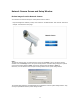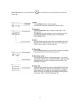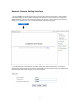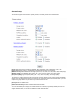User's Manual
Table Of Contents
- Z6BNC316PW_FCCID_UserManual.pdf
- Z6BNC316PW_FCCID_UserManual.pdf
- Z6BNC316PW_FCCID_UserManual.pdf
- Main Features
- Physical Description
- Installation
- Network Camera Screen and Setup Window
- Operating Bar
- Viewing the camera from your mobile phone
- Network Camera Setting Interface
- Camera
- Alarm
- SD Functions
- Tools
- SPEEDREAD YOUR NETWORK CAMERA
- ADVANCED SETTINGS
- DEFAULT SETTINGS
- SPECIFICATIONS
- TROUBLESHOOTING
- GLOSSARY OF TERMS
- Z6BNC316PW_FCCID_UserManual.pdf
- Z6BNC316PW_FCCID_UserManual.pdf
- 11.pdf
Camera
Camera Setup
From the home page click settings and enter the administrator user name and password. Click on Camera
Setup under the title Camera to change the image and audio parameters of the camera.
[Moonlight mode] Adjust the brightness setting according to the light intensity of the area being monitored
manually.
[Image rotation] Display images upside down.
[Light frequency] Two options: 50Hz & 60Hz. Set according to the mains frequency in the country of use.
For UK this would be 50Hz.
[Power LED light] Turn on/off the power & network LED indicator of camera.
[Show FPS in ActiveX]Show FPS On/Off in ActiveX control.
[Microphone] Turn on/off the built-in microphone.
[Mic volume] Adjusts the volume of the microphone from 0~14 where 0 is the lowest.
[Audio bit rate] Four options: 16, 24, 32, 40(kbps). Determines the quality of the audio being transmitted.
Click Apply to confirm your settings.
29