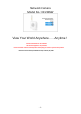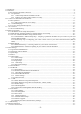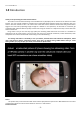User's Manual
Table Of Contents
- 1.0 Introduction
- 2.2.3 Camera Live Menu Function Introduction
- 3.0 Wi-Fi Wireless
- 4.0 Remote Access Setup
- 5.0 Camera Settings
- 6.0 Troubleshooting
- 7.0 Installation Instruction
- 7.1 3G Solar Camera Install
- FCC STATEMENT :
- This device complies with Part 15 of the FCC Rules
- (1) This device may not cause harmful interference
- (2) This device must accept any interference recei
- Warning: Changes or modifications not expressly ap
- NOTE: This equipment has been tested and found to
- Reorient or relocate the receiving antenna.
- Increase the separation between the equipment and
- FCC Radiation Exposure Statement:
- This equipment complies with FCC radiation exposur
- 8 -
that case you should either disable your Firewall program or use the alternate method of finding the IP address by
checking the menus in your router as described below.
Sometimes the program may take a few minutes to find your camera, so if your camera isn’t displayed, wait a few
moments and then click “Search” to search for cameras again.
[Search] – Searches your local network for cameras.
[Browser] - Select the required camera and click Browser to access the camera via a web browser.
[Clean] - Click clean to clean up the searched cameras .
[Setup] - Select the required camera and click Setup to configure the network settings for the camera.
Anytime you lose the IP address of your camera, you can run the Setup software to easily find it
again. Once your camera is displayed, either chose “Search” to find the camera.
Please note: The camera setup will only detect cameras that are on the same network as your computer. Ensure
the camera is plugged into the same router/network switch that your computer is connected to
2.2.3 Camera Live Menu Function Introduction
After install this software , doule click on the utility , and sure your camera is connected to your computer or internet .
Here are 2 ways for you to searched your connected cameras with it . First , click on to add the camera ,