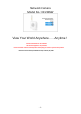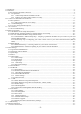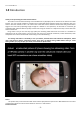User's Manual
Table Of Contents
- 1.0 Introduction
- 2.2.3 Camera Live Menu Function Introduction
- 3.0 Wi-Fi Wireless
- 4.0 Remote Access Setup
- 5.0 Camera Settings
- 6.0 Troubleshooting
- 7.0 Installation Instruction
- 7.1 3G Solar Camera Install
- FCC STATEMENT :
- This device complies with Part 15 of the FCC Rules
- (1) This device may not cause harmful interference
- (2) This device must accept any interference recei
- Warning: Changes or modifications not expressly ap
- NOTE: This equipment has been tested and found to
- Reorient or relocate the receiving antenna.
- Increase the separation between the equipment and
- FCC Radiation Exposure Statement:
- This equipment complies with FCC radiation exposur
- 6 -
Some of our customers have more complicated networks because they have added a wireless router to a wired
router, or have business firewalls or VoIP routers in front of the main router. In those situations we recommend that
you consult an expert to simplify your network by eliminating redundant routers or placing all but one router into bridge
mode.
With your camera powered up and connected to the router, some PCs will automatically discover the camera and
show a pop up window or icon to let you know that a new device has been found. The popup window shows the
complete local IP address for the camera. Or, it could be that your camera is automatically discovered by your computer
and is shown in the list of attached network devices. On Windows XP this list is called “My network places”. On Vista
and Windows 7 it is just called “Network”
However, some PCs and routers do not have the “UPnP” Universal Plug-and-Play feature enabled. In following we
will show alternate ways to find the address that your router has assigned to the camera.
If you are familiar with your router’s menus you can log in to your router and see the IP address for the IP network
camera in one of your router’s LAN status screens. By the way, in this document we’re using the words “router” and
“gateway” interchangeably.
2.2.1 Camera Setup Software Installation for PC
For PC users, we supply a program on the CD called Camera Live for PC with Windows7, Windows 8, XP or
Vista.
This will install utility called Camera Live software on your computer. The Camera Live software searches your local
network and displays any cameras it finds. It's very useful if you ever forget the address of you camera or in this
case. If this is the first time you are running the program you may need to click “Search” several times.
Insert provided Software CD into computer’s CD-ROM drive. If the software installation program does not start