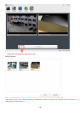User's Manual
Table Of Contents
- 1.0 Introduction
- 2.2.3 Camera Live Menu Function Introduction
- 3.0 Wi-Fi Wireless
- 4.0 Remote Access Setup
- 5.0 Camera Settings
- 6.0 Troubleshooting
- 7.0 Installation Instruction
- 7.1 3G Solar Camera Install
- FCC STATEMENT :
- This device complies with Part 15 of the FCC Rules
- (1) This device may not cause harmful interference
- (2) This device must accept any interference recei
- Warning: Changes or modifications not expressly ap
- NOTE: This equipment has been tested and found to
- Reorient or relocate the receiving antenna.
- Increase the separation between the equipment and
- FCC Radiation Exposure Statement:
- This equipment complies with FCC radiation exposur
- 19 -
2.6 Live View (using Firefox, Safari)
Upon verification of the username and password, the camera image will begin to load.
Adobe Flash Player or QuickTime or your media program may ask you to re-enter your login username and
password at this point. This is common on most systems.
Please note: You need to have QuickTime Pro Installed on your system to record videos directly from the web browser
if you are using a program other than Internet Explorer.
The links at the top of the screen are Home, Settings, Secondary Stream and Motion JPEG.
[Home] This takes you back to your Camera Homepage.
[Settings] will take you to the cameras internal settings.
[Secondary Stream] This is set via your settings, and is useful if you need a lower resolution stream for certain
devices (e.g. some mobiles and software)
[Motion JPEG] This is a continuous motion JPEG stream – without any audio.