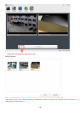User's Manual
Table Of Contents
- 1.0 Introduction
- 2.2.3 Camera Live Menu Function Introduction
- 3.0 Wi-Fi Wireless
- 4.0 Remote Access Setup
- 5.0 Camera Settings
- 6.0 Troubleshooting
- 7.0 Installation Instruction
- 7.1 3G Solar Camera Install
- FCC STATEMENT :
- This device complies with Part 15 of the FCC Rules
- (1) This device may not cause harmful interference
- (2) This device must accept any interference recei
- Warning: Changes or modifications not expressly ap
- NOTE: This equipment has been tested and found to
- Reorient or relocate the receiving antenna.
- Increase the separation between the equipment and
- FCC Radiation Exposure Statement:
- This equipment complies with FCC radiation exposur
- 16 -
2.4 Camera Homepage
Regardless of the method you used to find your camera’s IP address, Once you have used the Camera Live Software to
find your camera and opened your selected camera or entered the IP address manually into your browser” (with http://
in front) , you will be greeted with the Homepage for your camera (which should look something like the below
screenshot depending on your model):
[Enter] Lets you view live video transmitted by the camera.
[Setting] This section allows you to setup your camera with its various
settings. To see video, click on “Enter”,
The default setting:
Username: admin
Password: admin.
This is login is case sensitive, so should be entered exactly as they are above. It is recommended you change your
password as soon as you are logged in - to avoid unauthorized access to the camera. Make a note of the password
somewhere safe, as the only way to reset the password is to reset the cameras, so all settings will be lost.
Please note: The password can be any mixture of lower and uppercase alpha-numeric characters. Extended characters
are not permitted