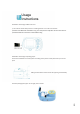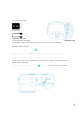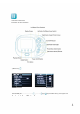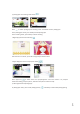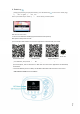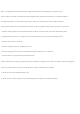Installation Instructions
In photograph/shooting and playback modes, press the delete key to enter to the delete page,
and press left and right key to switch pictures.
Press up and down key to select “yes” “no”. Press OK key to delete photos.
WIFI function instruction
In
photograph
/
shooting and playback modes, press the
d
an
d
pr
es
s
le
ft
a
nd
r
ig
ht
k
ey
t
o
sw
it
ch
p
ic
tu
re
s.
Press up and down
k
ey to se
l
ect
“
y
es
”
“
no
”
.
Press OK
k
ey
W
IFI f
u
n
c
ti
o
n in
s
tr
uc
ti
o
n
1. Access and installation of APPs(support Android and IOS systems)
APP"picture"delay"of"2"seconds
8. Delete key
1) Scan the QR codes below to access to the applications and download, then install.
Android download IOS download Google download
2. Press the WIFI key to turn on WIFI, and the WIFI information will be shown on the screen.
˄Wifi"effective"distance"of"3"meters˅
3) For IOS system, search “iSmart DV” in APP store to access to the application and download,
and install it.
2) For Android system, search “iSmart DV” in “Application store” and “Baidu”.
L6PDUW'9
A
n
dr
oi
d
do
wn
lo
ad
I
OS
d
ow
nl
oa
d
Goo
g
le download
2
. Press the WIFI ke
y
to turn on WIFI, and the WIFI information will be shown on the screen
.
˄
Wi
fi
"
effec
tiv
e
"
d
i
s
t
a
n
ce
"
of
"
3
"
me
t
e
r
s
˅
3
) For IOS s
y
stem, search
“
i
S
m
a
rt DV
”
in APP store to access to the a
pp
lication and download,
a
n
d
in
s
t
a
ll it
.
2
) For Android s
y
stem, search
“
i
S
ma
rt
DV
”
in
“
Application store
“
”
an
d
“
Ba
i
d
u
”
.
L
6PDUW'
9