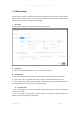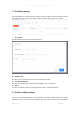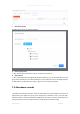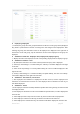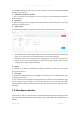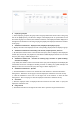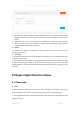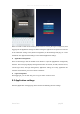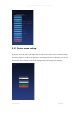User's Manual
Smart Pass Management Platform User Manual
Smart Pass page56
6)If multiple marking conditions are met at the same time, the status bar will display multiple
markings at the same time.
⚫ Attendance records list - Operate
1)You can enter the Pass management - Pass record page to view the employee's attendance
details for the day.
⚫ Search bar
1)Enter the employee name or employee ID in the search box and click the "Enter" to query the
employee's attendance record.
⚫ Range search
1)Click the arrow button to the right of the search box to open the Range search interface.
The attendance status selects all by default. If you do not enter the date range and employee
name, you can query the current month attendance records of all employees.
Attendance status can be manually selected separately for normal, late, early leave and
absent. You can also customize the input or select the date and employee name / ID for a
combined query within the specified range.
⚫ Export
1)Click the export button to download the employee attendance record form of the current
query page to the local.
⚫ Turn page
1)By default, 10 attendance records are displayed on each page. You can manually click to select
15/20/25/50/100 records.
2)You can click the previous page and next page buttons to view the record. Click the first page
and the last page to jump directly to the first page or the last page to view the record. After
entering numbers in the page number input box, click Jump to jump directly to this page to view
the record.
7.3 Attendance statistics
This module can query or export the data of normal and abnormal attendance of employees at all
times and within a specified range of time; working days, public holidays and overtime data on
holidays.