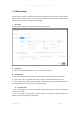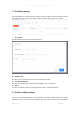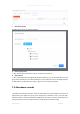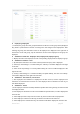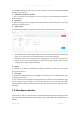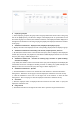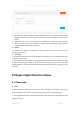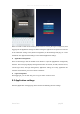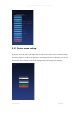User's Manual
Smart Pass Management Platform User Manual
Smart Pass page55
⚫ Employee grouping list
1)In the list, the group name and group information are the same as the group data in [Employee
list], which is synchronized in real time according to the data changes in the employee list. After
selecting all groups, the attendance records of all employees are displayed on the right side of
the interface. In the sub-group, only the attendance records of the employees in the group are
displayed.
⚫ Attendance records list - Employee name, Employee ID, Employee group
1)Display the name of the employee and the corresponding employee ID and employee group.
⚫ Attendance record list - Date
1)By default, the attendance record date of the day before the query date is displayed.
2)If the day's date belongs to a custom holiday, the "Holiday" icon will be displayed to the right
of the date.
3)If the current day belongs to a custom public holiday, the "Off" icon will be displayed to the
right of the date.
4)If today's date belongs to a customized holiday and public holiday, the "Off" and "Holiday"
icons will be displayed on the right side of the date.
⚫ Attendance - First clock on, Last clock on
1)The employee's first attendance is displayed in the first clock on, and the employee's last
attendance is recorded in the last clock on. If the employee did not attendance in that day, no
data will be displayed.
⚫ Attendance - Status
1)If the employee commutes normally within the specified time during the day, the status bar will
not display the mark.
2)If the employee's attendance record is normal within the specified time, no mark is displayed in
the status bar.
3)If the employee leaves early at the end of the day, the status bar marks early departure.
4)If the employee is absent from the day, the absence is marked in the status bar.
5)If the employee has overtime that day, the overtime mark will be displayed in the status bar.