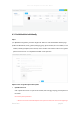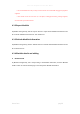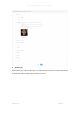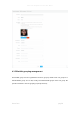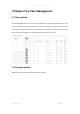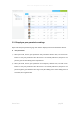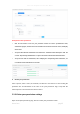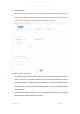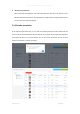User's Manual
Smart Pass Management Platform User Manual
Smart Pass page40
5.2.4 Refresh permission information
On the [Pass permission] page, click the "Refresh" button to refresh all authorized information in
the list to the latest state.
5.3 Blacklist monitoring
5.3.1 Blacklist monitoring settings
Steps: Enter the [Blacklist monitoring] page and click the "Blacklist monitoring settings" button.
⚫ Blacklist monitoring settings
1) Select the blacklist and device and snap to report. Click the "Save" button to start the
blacklist monitoring. After the device is successfully monitored, the person will be recognized
and captured when reporting through the gate.
2) Select the blacklist and device, choose to enable the snapshot report function, and enable
the alarm sound. Click the "Save" button to start the blacklist monitoring. After the device is
successfully monitored, the person will be identified through the gate, snapped to report and
emit an alarm sound.