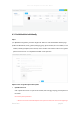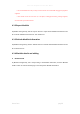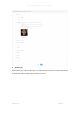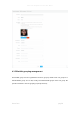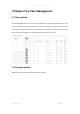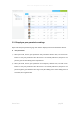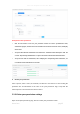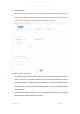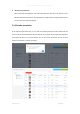User's Manual
Smart Pass Management Platform User Manual
Smart Pass page38
⚫ Pass permission
Select the visitor, select the device, pass permission and valid time range, and click the "Save"
button to start the pass permission. After successful authorization on the device side, the
visitor can pass the gate to be valid within the set effective time range.
Description of pass permission:
➢ Click the Save button to start the pass permission. Present the current synchronization status of each
device in the form of a list, showing the device name, synchronization pass permission, number of
successful and failed. The person who failed the permission is recorded in the "Verification Failure
Description" table. You can click "Export Settings Failed Number" to export and view the permission
failure information.
➢ Visitors who have failed authorization can revise the authorization after revising the corresponding
failure information until the authorization is successful.