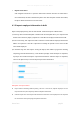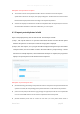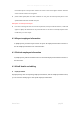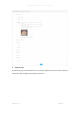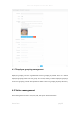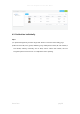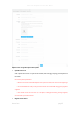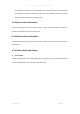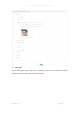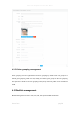User's Manual
Smart Pass Management Platform User Manual
Smart Pass page23
front-faceless photo in the past three months. The avatar is clear and the light is uniform. Avoid the
avatar cannot be used for face recognition.
⚫ [Select Folder Upload] After the above conditions are met, place the named portrait photos in the
specified folder and select the folder to import.
Description of failed portrait import
⚫ If the size of an image file does not meet the requirements, the import will fail. After that, a table will
appear to display the information of the portrait file that has not been successfully imported. After
modification, you can re-import.
4.1.4 Export employee information
In [Employee list], click the "Export" button to export all employee information in the list to
the file "Employee Information.xls" and download it.
4.1.5 Refresh employee information
In [Employee list], click the "Refresh" button to refresh all employee information in the list to
the latest state.
4.1.6 Staff details and editing
⚫ Employee details
In [Employee list], after corresponding employee information, click the "Employee details" button,
you can enter the details page to view specific employee information.