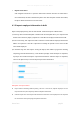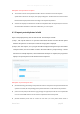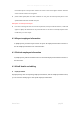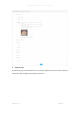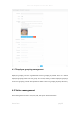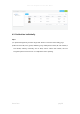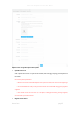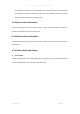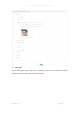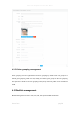User's Manual
Smart Pass Management Platform User Manual
Smart Pass page22
Description of import failure exception
⚫ The content or format of the uploaded excel file is incorrect and does not meet the template
specifications. Click to start the import, and a prompt will appear: "The file content or format is incorrect.
Please fill in the employee information according to the template requirements.
⚫ A field in the employee is malformed or should not be duplicated. After the import fails, the reason for
the failure will be notified in a table. After modification, you can re-import.
4.1.3 Import portrait photos in bulk
Steps: In the [Employee list], click the "Add in bulk - Portrait import in bulk".
1) Step 1, click "Zip file selection" to open the Select Folder window and select the file upload.
After the file upload is successful, the current file storage path is displayed.
2) Step 2, click "Start Import", and a progress bar will be displayed during the import: the number
of imported files / the total number of folders. And there will be a prompt message: x sheets
have been successfully imported, x sheets failed. After the import is complete, the progress bar
displays: The portrait photos in this folder have been imported.
Description of portrait import rules:
⚫ [Portrait file naming] The naming of the portrait file needs to correspond to the personnel ID. After the
upload is successful, the corresponding person portrait information can be viewed in the person list.
⚫ [Format and size] Only two file formats of jpg and png are supported, and the size of each portrait file
must not exceed 500k. Files that do not meet the requirements will not be imported.
⚫ [Portrait Restriction] Faces need to account for more than 1/3 of the photo. Please choose a