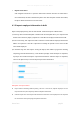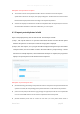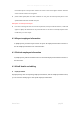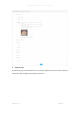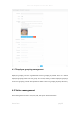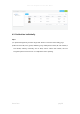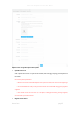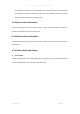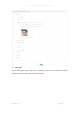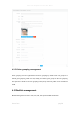User's Manual
Smart Pass Management Platform User Manual
Smart Pass page21
➢ Register from device
Click "Register from Device" to open the Select Device window and select an online device.
Once determined, the device will enter the photo state. After the photo is taken and verified,
the photo will be sent back here from the client.
4.1.2 Import employee information in bulk
Steps: In the [Employee list], click the "Add in Bulk - Information Import in Bulk" button.
1) First step, click "Download Template". Download the excel template file to your computer with
the file name "Personnel_import_template.xls". Then fill in the employee information in bulk.
2) In the second step, click "Upload excel file". Select the excel file with the employee information
filled in and upload it. If the file is uploaded successfully, the upload success status and file
name will be displayed.
3) In the third step, click "Start import". During the import, there will be a progress bar showing
"Importing personnel information (1 / total number of people)". After the import is completed,
it prompts "Successful batch import of personnel information". After the import is completed,
return to the [Person List] to view the imported personnel information.
Description of import method
⚫ Import without overwriting: When importing a file two or more times, duplicate employees are not
imported. And the system will prompt abnormal duplicate information.
⚫ Overwrite import: The second import will overwrite the information of the employee that was imported
for the first time without prompting for duplicate information.