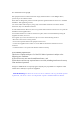User Manual
Wi-Fi
> Enable and Connect Wi-Fi
1. Press the " " key to switch on Wi-Fi function;
:
2. Search for Wi-Fi hot spot on a mobile receiving device, Select "AEE
Magicam" network and connect it (default password: AEE12345).
Then the camera and the mobile device are connected.
> APP Control Interface
After connection, you can remotely control your camera with a mobile
device, so as to achieve functions like video recording, photo shooting,
view angle switch, parameter setting, video cutting and sharing.
1
2
3
4
5
6
7
8
9
10
11
12
13
14
1. Total number of les
2. Wi-Fi status
3. Battery status
4. Remaining recording time or number of
shots
5. Recording Duration
6. Video recording mode
7. Single shot mode
8. Maximize preview
9. Current state icon /Start / Stop key
10. Parameter settings
11. Zoom out
12. Zoom in
13. Playback mode
14. Fast shot mode
The Wi-Fi App is available on the Apple APP store and Google Play for
free to download.
Use of Accessories
Mount plug bracket components:
Use curved adhesive mount and at adhesive mount:
Curved Adhesive Mount Flat Adhesive Mount
Use of Remote Control
you can remotely control your camera with a remote control, so as to
achieve functions like video recording, photo shooting, view angle switch,
parameter setting.
1
2
3
4
5
6
7
8
9
10
11
12
1. Power Indicator
2. Screen
3. Wide view key
4. Medium view key
5. Narrow view key
6. Small view key
7. USB port
8. Wi-Fi indicator
9. Power/Record key
10. Shutter key
11. Stop key
12. Strap hole
Key Functions
Long press it for about 5s to turn on/off the Wi-Fi based remote control.
Under the photographing mode, press it once to switch the current mode
to the video recording mode.
Under the video recording mode, press it once to start video recording.
After entering the mode selection state, press it to select the option
upwards.
Under the video recording mode, press it once to switch the current mode
to the photographing mode.
Under photographing mode, press it once to take a photo.
Long press it for about 2s to enter the mode selection state.
Select your desired mode, and press it to enter.
During video recording, press it to stop video recording.
After entering the mode selection state, press it to select the option
downwards.
Press it once to switch the viewing angle of the camera to wide angle.
Press it once to switch the viewing angle of the camera to medium angle.
Press it once to switch the viewing angle of the camera to narrow angle.
Press it once to switch the viewing angle of the camera to small angle.
> Pairing
Before use of the remote control, please first pair it with the camera
according to the following steps:
1. Turn on the main unit, and enable its Wi-Fi function;
2. First press and hold the " " key on the remote
control; then long press the " " key for about 5s
to turn on the device; when "WAIT HOST PBC"
appears on the remote control screen, release
these two keys;
WiFi
WAIT HOST PBC
3. Press the " " key on the main unit once; wait
until the remote control screen shows "PRESS
CONNECT";
WiFi
PRESS CONNECT
4. Press the " " key on the remote control
again; wait until the remote control screen shows
"CONNECT";
WiFi
CONNECT
INFO SYNC
5. Pairing is successful when the information on the
remote control screen is consistent with that on the
lattice screen of the main unit.
Tips
1. When the unit is in used for long period, it is natural that its surface
temperature will rise.
2. If you will not use the unit for long period, it is suggested that you
charge it once every 6th month to maintain the performance of
battery.
3. Use of digital zooming function during shooting will have slight
impact on the image quality.
4. The visual angles under different modes will be slightly different.
5. To smoothly play a high-denition video le, it is suggested to use a
PC or other professional device.
6. If you enable cyclic recording function for long period or frequently
shoot/delete photos, the memory card may have data fragments
so that you may not be able to store or shoot photos. Please back
up the data to external storage medium and perform formatting
operation to the memory card.
7. When the camera works in a high-temperature environment, the
lattice screen may become black, which is a normal phenomenon
and will not affect its function.
8. When the camera is used for a long time, the temperature of the
metal parts near the lens may rise, which is a normal phenomenon;
please do not touch the heated metal parts.
9. Hot plugging is not supported; in case of white screen, please restart
the camera to return to normal.
10.The main unit can be operated normally during charging, but this
may reduce the service life of both the battery and the device.