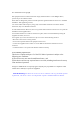User's Manual
*Entertheoriginalpasswordintherstbox
* Enter the new password in the second box
* Enter the new password again in the third box
▲Notice:
1.The new password entered in the second box must be identical to the one
entered in the third box;
2.Only 8-digit numeric password can be set.
System Settings
> I. Press the "
" button to enter the " " function
setting interface:
G-sensor
Warning tone
Language Display time
Recover factory
setting
Version
LED Screen DisplayStandby
TV output
format
!
Note: Press " " to switch the menu;Press" " for rightward selection;
press " OK " for confirmation; press " M " to go back to the menu
interface.
1. Warning tone: There are three options available: " OFF, 50%, and 100% ";
2. LED light: Select " LED " to enter the menu:
Infrared LED Ultraviolet LEDWhite LED Laser
D&N
◆
Infrared LED mode: If enabled, the camera will have the infrared
function when the ambient light level is low; the system will enter this mode
automatically;
◆
Ultraviolet LED mode: If enabled, the camera can identify invisible
watermarks;
◆
White LED mode: This mode provides light compensation function; if
enabled, the photos taken or videos recorded will look brighter and clearer;
◆
Laser mode: This mode provides laser indication function; if enabled, the
focusing will be faster and more accurate.
3.“TITLE”canbesetto"enable/disable"titledisplayonthescreen
4.Screen auto standby: Enter " " setting:
OFF
② ⑤ ⑩
OFF Enter in 2min Enter in 5min Enter in 10min
5.TV output mode: Enter “TV” setting:
NTSC PAL
NTSC Format PAL Format
6. G-Sensor: Enter “G-Sensor” setting; select " OFF " or " ON " as needed;
7.Language: Users can select among 10 languages including Chinese and
English;
8.Date/time:Userscansetthedateandtimedisplayedonthecamera;
9.Restore factory settings: Restore the camera to factory settings.
> Press the "
" button to enter the " " video recording
setting interface:
Vedio
V
ideo content
loop
Display time180° photo
rollover
Vedio resolution View angle Bit rate
Angle
1.Click "
" to enter the execution mode setting interface:
Video Video Only Pre-Video Time Lapse Auto video PIV
◆
Video - It is the video recording mode under normal conditions;
◆
Pre-video - In this mode, the system will enter the pre-video recording state
when the video recording button is pressed, and timer will start in advance;
and the end time of video recording can also be delayed.
◆
Time Lapse - One picture will be extracted within each preset period, and
the extract pictures will form a video;
◆
Auto Video - The system will automatically enter the video recording state
according to the preset countdown time;
◆
PIV - During video recording, the shutter button can be pressed to take
photos.
2. Resolution: 1080P(16:9) 960P(4:3) 720P(16:9)
3.View angle: here are four view angle options: Wide, Medium, Narrow, Small;
4.Bit rate:
This device provides two bit rate options: High " " and Normal "
"(Whenhighbitrateisselected,picturesareclearerbutthelesize
increases.)
5.Loop recording:
If this function is enabled, when the memory is used up, the latest video
segment (10min long) will automatically overwrite the oldest video segment
(10min long); when this function is disabled, the video length is 15min, and
video recording cannot proceed when the memory is full.
6.180° rotation of picture:
If enabled, normal videos or photos can be taken when the camera is
operated upside down.
>Press the "
" button to enter the " "photo shooting
setting interface:
1.Description of " "modes:
Icon Function description Icon Function description
Normal Snapshot
Auto continuous shooting Time-lapse shooting
◆
Normal mode: Only one photo is taken when the shutter button is pressed;
◆
Snapshot mode: 3 photos per second 6 photos per second
8 photos per second;
◆
Auto continuous shooting mode: Photos will be taken automatically and
continuouslyatthesettimeinterval;thereareveintervaloptions:2S,3S,
5S, 10S and 20S;
◆
Time-lapse shooting mode: a photo will be taken 3s after the shutter
button is pressed; a photo will be taken 5s after the shutter button is
pressed; a photo will be taken 10s after the shutter button is pressed.
2.Resolution:
:22M 5392x4032 4:3; :16M 4608x3456 4:3;
:12M 4000x3000 4:3; : 8M 3200x2400 4:3;
3.Time display:When this function is enabled, the camera will automatically
display the date and time of shooting at the lower right corner of each photo.
Wi-Fi Function
The camera supports Wi-Fi function. The camera can be controlled remotely
after connected to a Wi-Fi enabled remote control or mobile device.
>App Installation
Please install the app " " provided by AEE on your mobile device. You
can download " AEE Police " from " Google Play " or " Apple Store ", and then
install it on your device.
>Wi-Fi Enabling and Connection
1. Press the Wi-Fi button; wait until the Wi-Fi blue indicator blinks slowly;
Note: When enabling or disabling the Wi-Fi function, please do not operate
any button on the camera.
2. Enable the Wi-Fi search function of the mobile receiving device; after
ndingthewirelesssignalsourceof“AEEMagicam”,enterthepasswordand
click “Connect” to connect to the camera. (Default password: AEE12345)
3. Click the app icon " " the interface icon " " will appear, and the
system will enter the following interface (Wi-Fi connection interface):
Wi-Fi Connection interface
Note: " " will appear if camera connection error. Select “Yes” to try
connection again; select “No” and click the " " icon to enter the Wi-Fi
setting interface; click " "entercameracanonlyviewinglocalles.
Total number of files
Wi-Fi state
Battery level
Remaining recordingtime /
number of photos allowed
Video length
Video recording mode
Photo shooting mode
Maximized preview
Current state icon
Parameter setting
Zoom out
Zoom in
Playback
Snapshot Mode
Wi-Fi Connection interface
Click the corresponding icon on the main interface to remotely operate the
camera.
Note: camera can be operated up to 100 meters away via a mobile device
under a barrier-free environment.
▲Notice:
1. In case that there are operation commands from the camera and remote
controller at the same time, the one from the camera has higher priority;
2. The pictures above are limited to Android system, and they are for
reference only;
3. The function and operation of different versions of the app released on the
network platform may vary slightly from each other.