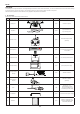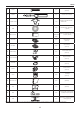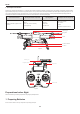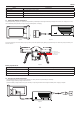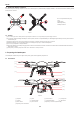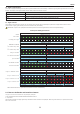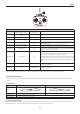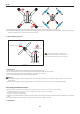User's Manual
9
aee.com
9
2.4.1 Remove the Buckle:
Pull out the buckle of the gimbal in the direction shown in Fig� 9a:
Figure 9a
2.4.2 Install the Camera:
Install the camera onto the quadcopter and x the clip to the camera reliably as shown in Fig. 9b to prevent the camera coming off.Then connect camera and the
gimbal with USB cable (only for AEE S61)�
Diagram of installation of PTZ USB cable
Figure 9b
2.5 Airborne Camera
With S61 camera installed on the quadcopter, You can take photos and record videos with the camera function button. Camera also can be set by App. The camera
supports Single Shot and Fast Shot, with video capture resolution up to 1080P / 60fps (N system) 1080P
/ 50fps (P system) Full HD video.
Camera Specications
Resolution Maximum 1080P / 60fps (N system) ,1080P / 50fps (P system), 720P/120fps
Image Resolution 4608x3456
Video Formats
MP4 (H�264)
Storage External Micro SD card, up to 64GB
TV system P / N system optional
Do not handle the camera manually at any time (only use the remote control to control it), or the camera could be damaged.
2.5.1 Camera Function Buttons
Photo shooting: Press the airborne photo shooting button on the remote control once to take once photo (the APP button can also be used to take photos)�
Video-recording:
Press the airborne video recording button on the remote control or the APP interface to control the airborne camera to start video recording�
Press the stop video recording button on the remote control or the APP interface to stop video recording�
2.5.2 Copying Camera Data
Power off Quadcopter before removing the Micro SD card from the card port, and connect it to a computer with a card reader to easily copy camera les. (Quadcopter
and Camera power must be OFF while removing the Micro SD card)�
2.5.3 Shooting Status Indicator
After startup of the quadcopter, the user can judge the current status of the quadcopter according to the status indicator. The status indicator is on the remote control,
as shown in Figure 11, the three indicators from left to right are power indicator (red), status indicator (tri-color: red/green/blue), and Photo shooting & video recording
indicator (green)�