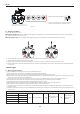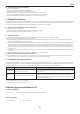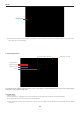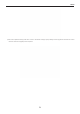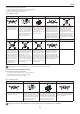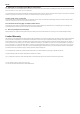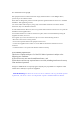User's Manual
23
aee.com
23
*XO\KXOTYZGRR
2)The driver should be installed for initial use. When driver installation is nished, the dialog box reading “Driver successfully installed” will pop up (see the gure
below). Click “OK” to nish the installation.
3. Interface Explanation
Update
Program Name
Language selection Browse file to be burnt
Current Version
Choose
Version
The interface of the software upgrade interface on PC is very simple� It is mainly divided into two areas: main control program
burning area, PTZ program burning area.
4.Upgrade Steps
1) Open the software�
2)Connect the device (e.g., Quadcopter) to the PC via the data cable; now the information of the connected PC serial port will be displayed.
Remark: After the device is connected, the device will enter the upgrade status.
3)Click the “Browse le to be burnt” button to select the le to be burnt; then click “Upgrade”. Now the software starts auto upgrade and shows the upgrade
progress bar�